


Contents of this Topic: Show
This shopping cart's capabilities:
Orders can be directly imported from the web site
Product records can be directly imported from the web site
Customer records can be directly imported from the web site
Manual Inventory Synchronization is supported with the web site
Real-time Inventory Synchronization is not supported
Order Status Updates are not supported
This shopping cart does not need an integration script from the Stone Edge download gateway.
Shopping carts can be defined during the Setup Guide when the program is first installed, or you can enter them at a later date by following these instructions.
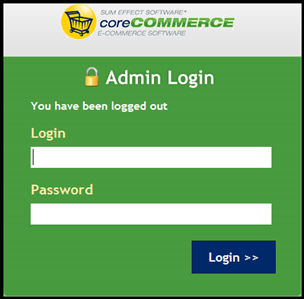
Figure 1: coreCommerce Administrative Login Screen
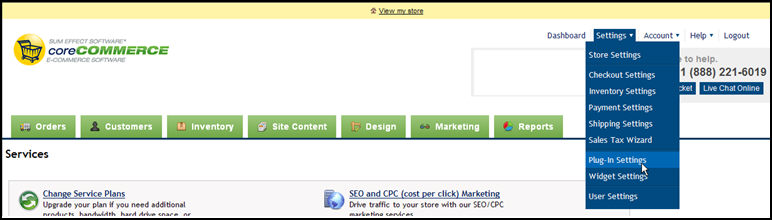
Figure 2: Main page of the Admin section of a coreCommerce shopping cart
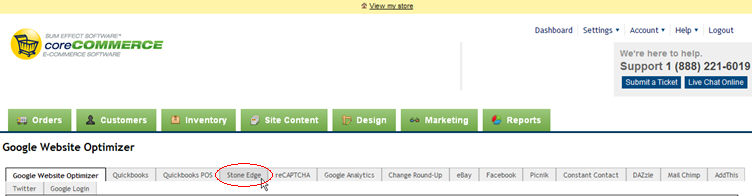
Figure 3: Plug-In Settings Page
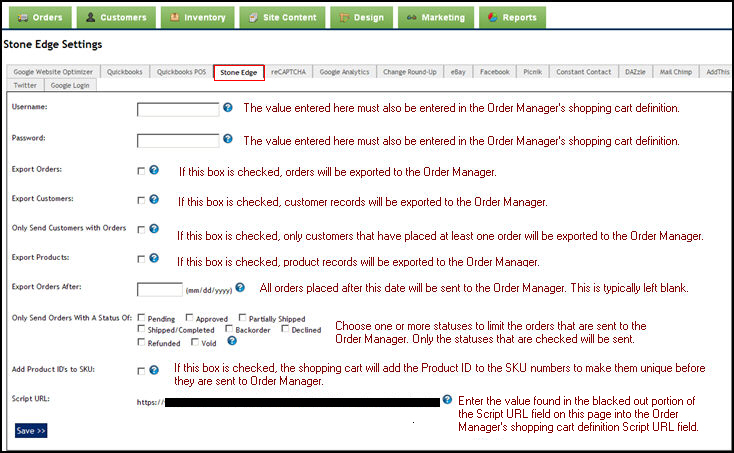
Figure 4: Stone Edge Settings tab
Check the other boxes as necessary to suit the business's needs.
Make a note of the Script URL so you can enter it into the Stone Edge shopping cart definition in the next section.
Select Save>> to retain these settings.
Go to Main Menu>Settings>System Functions>Shopping Carts.
If you have not yet setup a cart, the program asks if you want to do so now? Respond Yes.
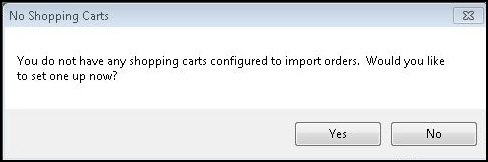
Select Add New. The fields displayed on this screen vary based on the cart type.
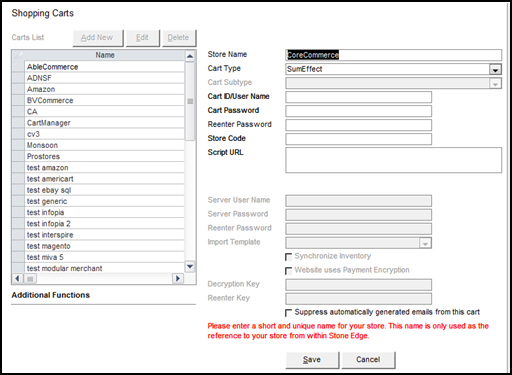
Enter a value in Store Name.
Select SumEffect from Cart Type.
Enter your CartID/UserName.
Enter your password in Cart Password and in Reenter Password.
Leave the Store Code field blank.
Enter the value for the script URL at the website into Script URL.
Decide whether to Suppress automatically generated emails from this cart. Selecting this box prevents Stone Edge from sending automated email messages to customers, such as tracking links or order confirmations.
Select Save and the definition is added to the Carts List.
Select Test Script URL to validate the path to the script. This button is not visible until the shopping cart definition is initially saved. If successful, the program pops a message box stating "Test passed" and the script version. This test does not validate the User Name and Password credentials, merely the accessibility of the script.
You should see a message similar to the following image. Select OK to acknowledge the script is accessible.
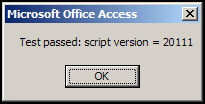
Go to Main Menu>Settings>System Functions>Shopping Carts.
Select the appropriate shopping cart definition from the list.
Select Import & Update Data in the Additional Functions section of the screen to open the Shopping Cart Functions screen. The caption of the screen changes to display the cart type.
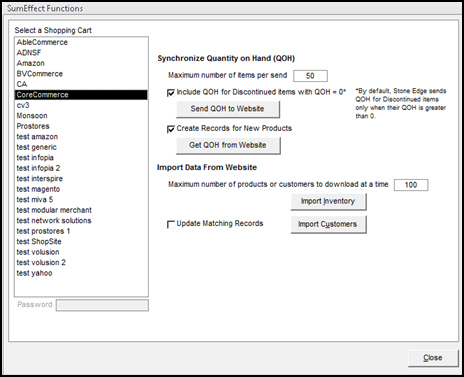
Select Import Inventory.
The program asks for confirmation that you want to import all products from the shopping cart.
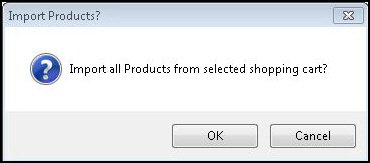
Select OK.
The subsequent screen allows you to refine the product record import process. The choices available depend on the shopping cart system.
Choose whether to Start by deleting all existing Inventory? or to retain existing product data.
If existing product data is not deleted, choose whether to replace all existing data with data from the shopping cart, just selected fields, or do not change any existing data. The last choice basically means that only data for product records which do not presently exist in the store data file are imported.
Select OK.
When the product import is complete, the program displays a summary of the results.
Select OK.
Select Close to exit the Shopping Cart Functions screen.
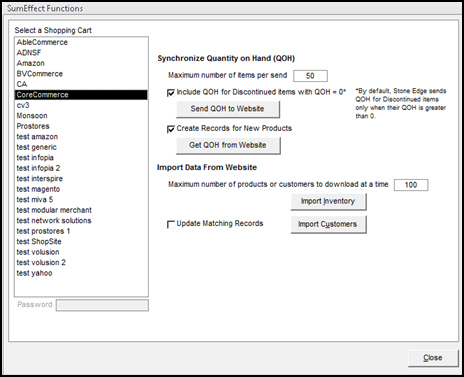
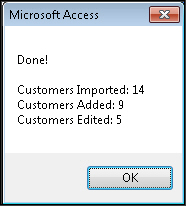
g up custom order fields in Stone Edge, review the Knowledge Base topic Configuring Custom Fields.
Go to Main Menu>Import My Orders>Import My New Orders.
Choose the appropriate shopping cart definition from Select a Shopping Cart.
Select Import via Internet.
If this is the first time you are importing orders from this cart, you are asked if any of the orders have already been shipped. If so, specify the cut-off date. Refer to Knowledge Base topic, First Import, for full instructions.
Refer to Knowledge Base topic Import Orders, for full instructions.
This is a static, single point-in-time transfer of QOH data between Stone Edge and a shopping cart, depending on the capabilities of the shopping cart system.
Take a physical inventory and update the QOH of all products at the web store or in Stone Edge.
Go to Main Menu>Settings>System Functions>Shopping Carts.
Select the appropriate shopping cart definition from Select a Shopping Cart.
Select Import & Update Data under Additional Functions.
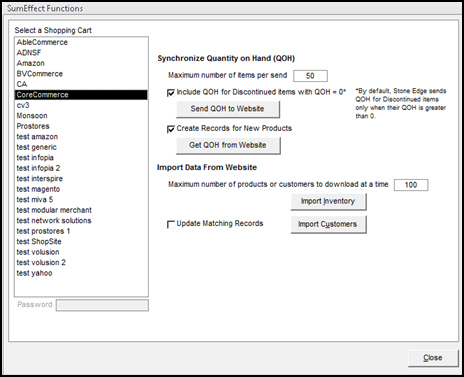
Optionally, select Create Records for New Products.
Choose whether to Include discontinued items with QOH = 0.
Select Get QOH from Website or Send QOH to Website, depending on which one has the accurate QOH figures.
If you Get QOH from Website you are prompted to confirm that action.
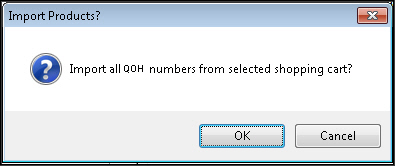
Select OK.
A summary of the import is displayed.
Select OK.
This feature is not supported.
Matching New Records to Existing Customers
Status Updates Feature: Basic Requirements
Created: 1/22/15
Revised:
Published: