

In this Topic: Show
The Order Manager supports international shipping via the United States Postal Service using Endicia’s DAZzle program.
Shipping internationally with DAZzle is possible from the Shipping & Tracking tab of the View Orders screen via the Print Shipping Label button or from the DAZzle Batch Screen.
Before beginning, you must set up the shipping methods you use at your Web stores in the Order Manager if you haven't done so already. Make sure that the Country of Origin field is completed on inventory records. Use the two-letter country code, do not spell out the entire name of the country.
Go to the Main Menu>Maintenance Menu>Shipping & Fulfillment tab>Shipping Setup button>Shipping section of the Store Setup Wizard opens.
Go to Page Three of the Shipping section of the Store Setup Wizard, click the button of the carrier for whom Shipping Methods are to be defined. Refer to Store Setup Wizard - Shipping for additional instructions.
This can be accomplished at the Inventory screen if only a few products are affected. If many product records are affected, it may be quicker to use the Multi-Record and Price Editor instead.
Go to the Main Menu>Inventory>View
Search for a particular SKU or scroll through the list of inventory records to identify those which are shipped internationally.
Click the Edit button on the product inventory record.
Enter the USPS two-letter code, for the country in which the product was made, into the Country of Origin field. This information will be automatically populated in the DAZzle screen when an international label or customs form is printed.
At the View Orders form, display the order for which you want to print a label. Note that the selected order must have an international address in the Ship To fields (if there is a ship-to address) or in the Bill To fields (if there is no ship-to address).
Select a USPS international shipping method (e.g. International First Class etc.).
Click the Print Shipping Label button on the Shipping & Tracking tab.
Click on the Customs Information for International Shipping tab:
Select the radio button of the proper Customs Declaration Form at the top of the screen. Note: The choices may be limited by the shipping method you selected.
Fill in the Package Contents. Click the Get Data From Order button to fill in some of the information automatically. All information must be filled in for each item you are shipping.
Select Ounces or Pounds as the unit of measure in the Weights are in: section. This value can be set automatically by parameter DAZzleDefaultUnit.
Select the radio button that describes the Type of Contents for the shipment.
The Auto Print Customs Form checkbox is checked by default.
Click the Send to DAZzle button.
Note: When printing international labels be sure that the mailing label layout file has a valid international address saved as the "default" address. (In DAZzle: File>Preferences>General tab>Save address with layout)
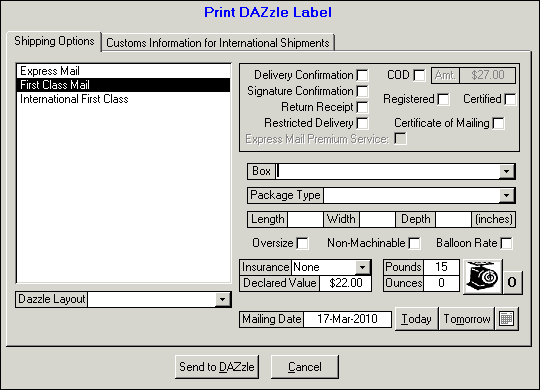
Created: 2/6/12
Modified: 5/15/13