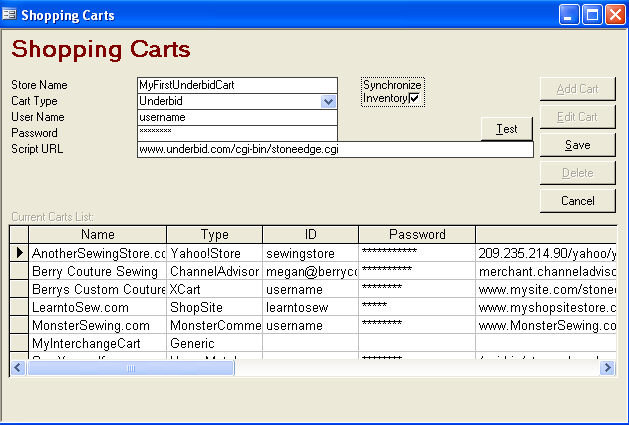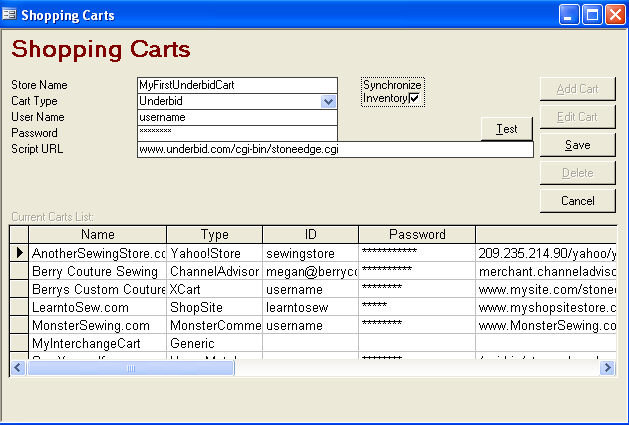
The Order Manager imports web orders from Underbid.com via the Internet. Follow the directions below to set up a shopping cart into which you can import Underbid.com web orders.
Set Up Shopping Cart
To open the Shopping Carts dialog box, go to Main Menu>Maintenance Menu>Cart Functions tab>Create/Edit Shopping Carts.
Click Add Cart.
Enter a store name in the Store Name field. Note: If you are licensed to use multiple shopping cart types, you should enter a unique store name for each one to help you distinguish between them.
Select your shopping cart in the Cart Type drop down list, if necessary. If you are licensed to use only one shopping cart type, you will not see a drop down list in the Cart Type field.
For Cart ID / Username, enter your administrator username.
For Cart Password, enter the password for the administrator username above.
For Script URL, enter the secure path to the location of your import script, e.g. www.underbid.com/cgi-bin/stoneedge.cgi.
If you will synchronize your inventory between the Order Manager and your shopping cart, click the Synchronize Inventory checkbox. See Real-time Inventory Tracking with Underbid.com for more information.
Click Save.
Click Close to exit the Shopping Carts dialog box.