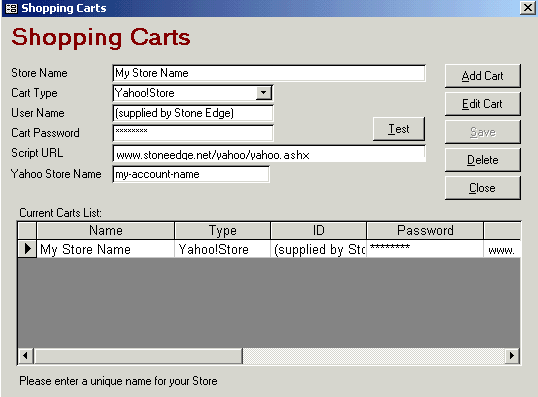
NOTE: The Cart Type drop-down list will only appear if you are licensed to use the Order Manager with more than one type of shopping cart (ShopSite, Yahoo!Store, Miva Merchant, etc.).
The Order Manager can import Yahoo! Store web orders via the Internet or it can import Yahoo! Store web orders via CSV text files. Follow the directions below to setup a shopping cart into which you can import Yahoo! Store web orders.
Set System Parameters
Open the Set System Parameters dialog box.
Select the Yahoo parameter group.
Select the parameter called YahooUseInternetImport. Set the parameter to True and click Save.
Select the parameter called YahooSKUSource. Since Yahoo!Store does not have a specific "SKU" (unique part number) field, you must tell the Order Manager which Yahoo field to use for the SKU: the Code or the ID. Select whichever of those you use as your unique product identifier, and click Save.
The other parameters in the Yahoo group do not affect downloading orders using the Real Time Link.
Setup Shopping Cart
In the Order Manager, go to the Maintenance Menu, then to the Cart Functions tab.
Click Create/Edit Shopping Carts. The Shopping Carts dialog box opens:
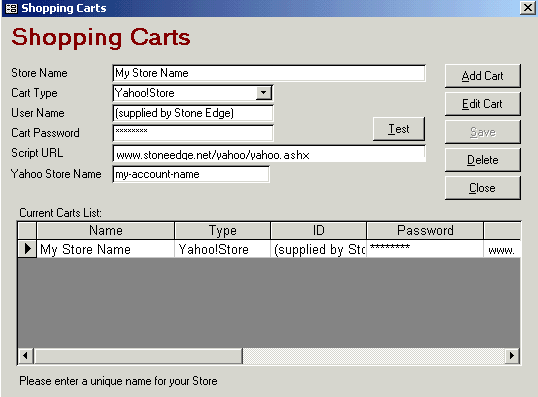
NOTE: The Cart Type drop-down list will only appear if you are licensed to use the Order Manager with more than one type of shopping cart (ShopSite, Yahoo!Store, Miva Merchant, etc.).
Click Add Cart.
Enter a store name to identify this shopping cart. This can be anything you like - it does not have to be your Yahoo!Store name.
Enter the user name and password provided to you by Stone Edge Technologies.
For Script URL, enter the same URL that you entered in your Yahoo!Store:
www.stoneedge.net/yahoo/yahoo.ashx
In the Yahoo store name field, enter the account name of your Yahoo!Store. This must be your exact account name as it appears in your Yahoo!Store Manager, and it IS case sensitive!
Note: Refer to the "store code" information in the Yahoo Real Time Link confirmation email from Stone Edge Technologies, Inc., and enter that value into the Yahoo Store Name field on the Shopping Carts definition screen. Newer Yahoo! store codes begin with "yhst".
Click Save.
Click Close to return to the Main Menu.
See Also
Importing Orders from Yahoo!Store via CSV Text Files
Importing Orders from Yahoo!Store via Real Time Link
Modified 3/4/11