In the Order Manager, go to the Shopping Carts screen. You can access it from one of three ways:
-
Quick Clicks> Setup Wizard> Shopping Carts tab> Create and Edit Shopping Carts button
-
Main Menu> Maintenance Menu> Cart Functions tab> Create/Edit Shopping Carts option
-
Main Menu> Maintenance Menu> Setup Functions tab> Store Setup Wizard> Shopping Carts tab> Create and Edit Shopping Carts button
The Shopping Carts dialog box opens:
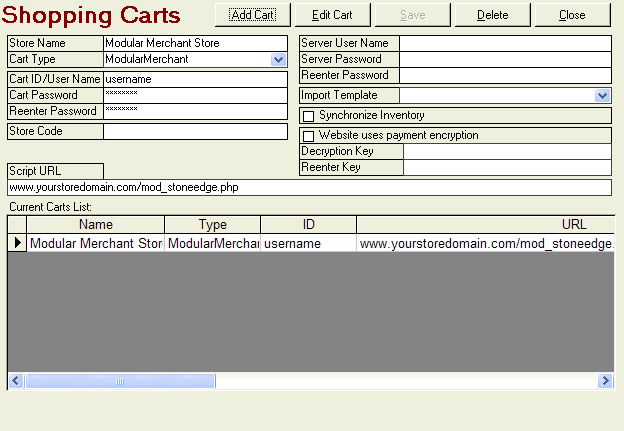
Click Add Cart.
In the Store Name field, enter a name you want to use for this shopping cart. This name is for use in the Order Manager only.
Select Modular Merchant from the Cart Type drop-down list. If the user is only licensed for one shopping cart type the Cart Type drop-down box will not be visible. Go on to the next step.
In the Cart ID/User Name field, enter User Name you use to log into your Modular Merchant Super Admin account.
In the Cart Password field, enter the Password you use to log into your Modular Merchant Super Admin account. Reenter you password.
In the Script URL field, enter the web address of your Modular Merchant account’s ”r;Stone Edge Integration” script. This will be your storefront URL plus ”r;mod_stoneedge.php”. For example: If your Modular Merchant storefront is: www.yourstoredomain.com/, then your Script URL would be: