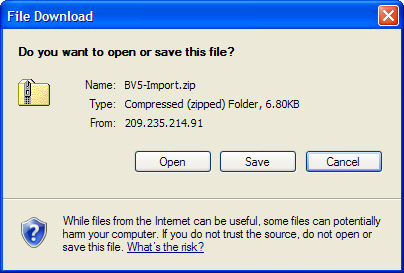
Go to the Stone Edge Technologies Software Download Gateway page (www.stoneedge.net/dlgateway). Refer to the email you received from Stone Edge Technologies when you purchased the Order Manager for the required username and password.
Go to the category Other Downloads, locate the BVCommerce 5 import script and click on the Download button.
In the File Download window, click Save.
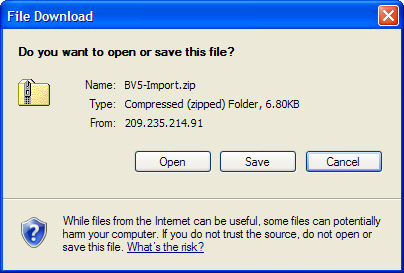
Choose to save the file your Desktop or other location where you can easily find the script. When the download is complete, click Open.
Click Extract all files and go through the Extraction Wizard.
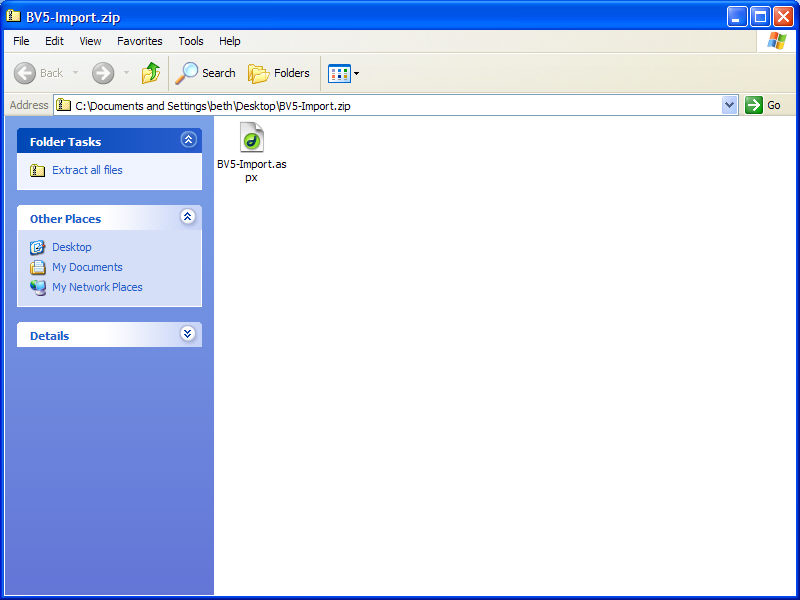
A new window will open showing the unzipped file (folder).
In the Order Manager, go to the Shopping Carts screen. You can access it from one of three ways:
Quick Clicks> Setup Wizard> Shopping Carts tab> Create and Edit Shopping Carts button
Main Menu> Maintenance Menu> Cart Functions tab> Create/Edit Shopping Carts option
Main Menu> Maintenance Menu> Setup Functions tab> Store Setup Wizard> Shopping Carts tab> Create and Edit Shopping Carts button
The Shopping Carts dialog box opens:
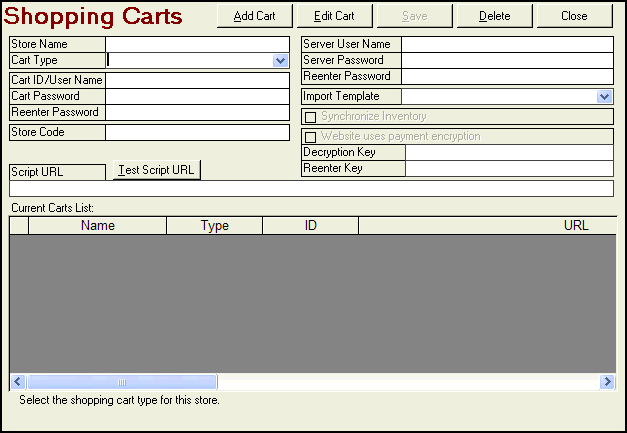
Click Add Cart.
In the Store Name field, enter a name you want to use for this shopping cart. This name is for use in the Order Manager only.
Select BV Commerce from the Cart Type drop-down list. If the user is only licensed for one shopping cart type the Cart Type drop-down box will not be visible. Go on to the next step.
If you saved the BV Commerce script to a secured location that requires a user name and password, then enter that User Name into the Cart User Name field. Enter the Password in the Cart Password and Reenter Password fields. (If the script is secured by other means, leave these fields blank.)
In the Script URL field, enter the URL to the location of the BVCommerce 5 import script, which you saved to a secure folder in your site directory. (Refer to the location of the script from Step 6 of Installing the Import Script, above.) Type your shopping cart URL, followed by a forward-slash and the name of the script you placed the root directory. For example:
www.yourstore.com/secure_folder/BV5-Import.aspx
Note: You do not need to include http:// or https://. The OM will remove these prefixes when you click Save.
Click Save.
Created 7/29/08
Updated :8/19/09