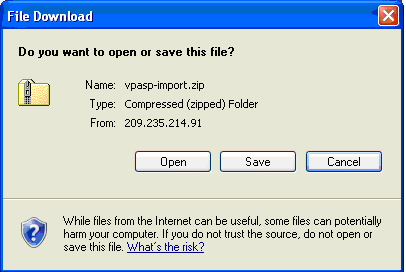
Go to the Stone Edge Technologies Software Download Gateway page (www.stoneedge.net/dlgateway). Refer to the email you received from Stone Edge Technologies when you purchased the Order Manager for the required username and password.
Go to the category Other Downloads, locate the VP-ASP import script, and click on the Download button.
In the File Download window, click Save.
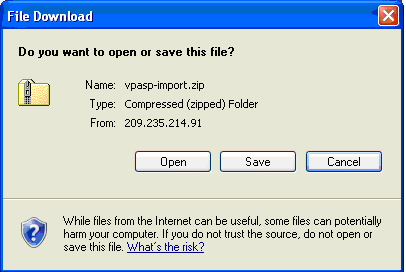
Choose to save the file your Desktop or other location where you can easily find the script. When the download is complete, click Open.
Click Extract all files and go through the Extraction Wizard.
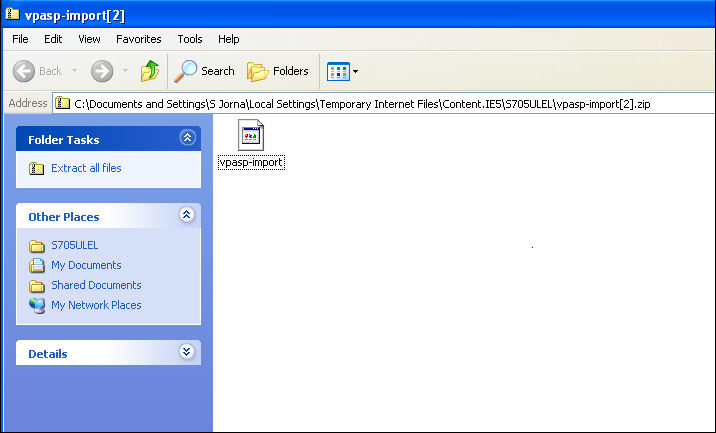
A new window will open showing the unzipped file (folder).
In the Order Manager, go to the Shopping Carts screen. You can access it from one of three ways:
Quick Clicks> Setup Wizard> Shopping Carts tab> Create and Edit Shopping Carts button
Main Menu> Maintenance Menu> Cart Functions tab> Create/Edit Shopping Carts option
Main Menu> Maintenance Menu> Setup Functions tab> Store Setup Wizard> Shopping Carts tab> Create and Edit Shopping Carts button
The Shopping Carts dialog box opens:
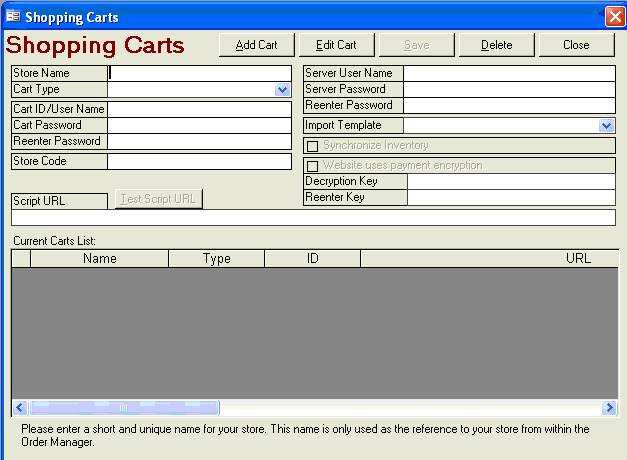
Click Add Cart.
Enter the name of the store that is to be associated with this shopping cart in the Store Name field.
Note: Enter a unique name for each store to help you distinguish between them.
Select VP-ASP from the Cart Type drop down list. If the user is only licensed for one shopping cart type, the Cart Type drop-down box will not be visible. Go on to the next step.
Note: If you are licensed to use only one shopping cart type, you will not see a drop down list in the Cart Type field.
In the Cart ID/User Name field, enter your VP-ASP Administrator username.
In the Cart Password field, enter the VP-ASP Administrator password. If you leave this field blank, you will be prompted to enter your password each time you download orders.
In the Script URL field, enter the secure URL to the location of the VP-ASP script, which you saved to your site root directory. (Refer to step 6 of Installing the Import Script, above for the location of the script.) Type your shopping cart URL, followed by a forward-slash and the name of the script you placed the root directory. For example:
www.yourstore.com/vpasp-import.asp
Note: You do not need to include http:// or https://. The OM will remove these prefixes when you click Save.
Click Save.
Click the Test Script URL button. You should see a message indicating the test passed and the version of the Export Module installed.
Created 7/18/08