

In this Topic: Show
The Export Products to Monsoon screen is opened via the Monsoon Product Export link in the Additional Functions section of the Shopping Cart screen. This feature is not visible by default. Your Monsoon implementation representative enables this for you.
The purpose of this screen is to allow Stone Edge product information to be uploaded to the Monsoon shopping cart.
A Field List specifies the Stone Edge fields exported into the text file.
The program provides a default Field List for the user's convenience, or they may configure and save a Field List of their own. Custom and Advanced Custom inventory field values can be exported by selecting them from the drop-down lists.
Externally fulfilled products imported via direct XML are not included in the export text file.
Stone Edge validates product data before it is exported. Refer to topic, Monsoon Data Validation for Product Export for details.
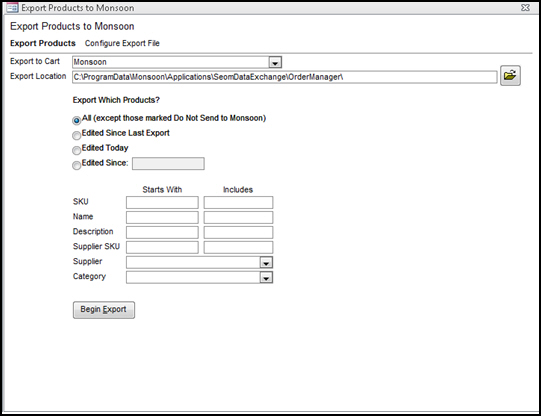
Figure 1: Export Products to Monsoon screen - Export Products tab, default view
select the appropriate Monsoon shopping cart from this drop-down list
be aware that the program populates this field with the name of the first-defined Monsoon shopping cart, by default
if this field is blank, the program will not export cart-assigned Alternate SKUs
the location of the file containing the exported product data is C:\ProgramData\Monsoon\Applications\SeomDataExchange\OrderManager\MonsoonProductFeed.txt
the location is controlled by system parameter MonsoonProductExportLocation, but do not change this unless instructed to do so by Monsoon support.
type the name of the new or existing text file in this field, or use the Folder icon to navigate to the location of the file
choose this radio button if you only want to include Stone Edge inventory records which were edited since the last export to Monsoon
this option also excludes records with the Do Not Send to Monsoon check box selected (found on the Web Fields tab of the Inventory screen)
select this radio button to only include product inventory records edited on the current date in the text file to upload to Monsoon
this option also excludes records with the Do Not Send to Monsoon check box selected (found on the Web Fields tab of the Inventory screen)
select this radio button and enter a date value in the text field adjacent to it
the program only includes product inventory records edited since the date specified in the text file to upload to Monsoon
this option also excludes records with the Do Not Send to Monsoon check box selected (found on the Web Fields tab of the Inventory screen)
although this section of the screen is not actually labeled as Apply Filter, the grid with the column headers Starts With and Includes allows the user to apply one or more filters when selecting product records for export
enter a value in one or more of the fields provided and then select Begin Export
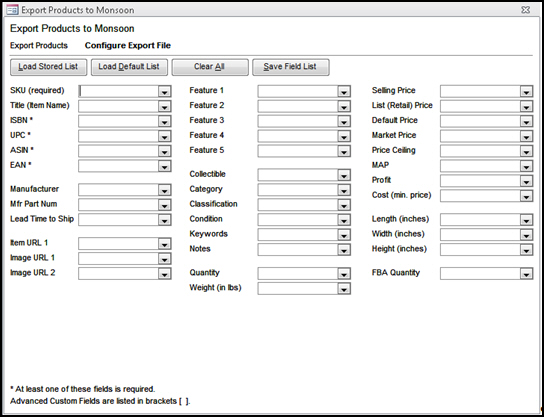
Figure 2: Export Products to Monsoon screen - Configure Export File tab, default view
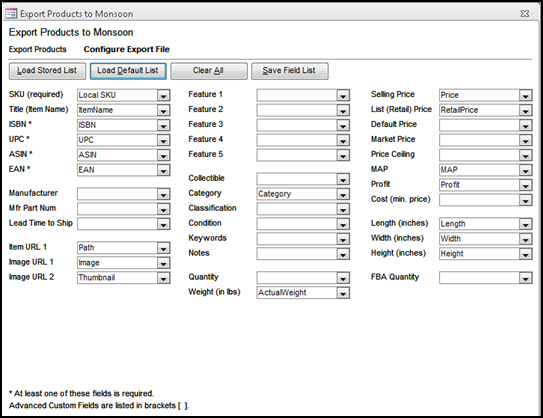
Figure 3: Export Products to Monsoon screen - Configure Export File tab, Default List loaded
select the down arrow and choose the Stone Edge field that is the source of the data added to the text file
repeat for as many fields as desired, however, at least one of the ISBN, UPC, ASIN or EAN must be selected in order to perform the export
this section of the screen contains all of the possible fields that can be exported from Stone Edge to Monsoon
the label assigned to each drop-down list is also the header of the corresponding column in the text file
the fields in the text file are located in alphabetical order
![]() If you are performing
Real-Time Inventory synchronization, do not select the QOH field when
exporting product information to Monsoon without temporarily disabling
that feature. Refer to Inventory
Synchronization for more information.
If you are performing
Real-Time Inventory synchronization, do not select the QOH field when
exporting product information to Monsoon without temporarily disabling
that feature. Refer to Inventory
Synchronization for more information.
Review the Monsoon system parameters, and set them according to your needs before beginning this process.
Select the Configure Export File tab.
Choose the fields to export to Monsoon by one of the following methods:
make selections from the drop-down lists for the desired fields and select Save Field List to retain those choices for future use
select Load Stored List to use previously saved field selections
select Load Default List to use the field list provided with the program
Select the Export Products tab and choose which product records to send to Monsoon by clicking one of the radio buttons in the Export Which Products? section of the screen. If the Edited Since button is selected, enter a date value in the adjacent field.
Optional: enter a different path and file name in the Export File field, if desired. Otherwise, the data is written to the default location when the screen is opened. The Folder icon can also be used to navigate to another location.
Select Begin Export button to transfer data from Stone Edge to the text file.
Select Close to exit the Export Products to Monsoon screen.
Created: 6/8/11
Modified: 11/7/14