

In this Topic: Show
This feature is available in Order Manager versions 5.808 and higher.
This topic describes how to configure the Order Manager to send non-address related information to DAZzle and have it included on DAZzle shipping labels.
Endicia’s DAZzle allows the user to customize the information that appears on their shipping labels via a feature called "Rubber Stamps”. The Order Manager offers an interface for users to select from an expanded list data types that can be sent to DAZzle along with the standard address information. Earlier versions of Order Manager were limited to sending the Cart (store) Name, Order Manager order number and the Web order Number.
The types of information that Order Manager can now send to DAZzle are:
Cart Name
Comments
Gift Messages
Location
Notes
Order Instructions
Item Name
Quantity Shipped
SKU
Web Order Number
Each Rubber Stamp contains a single piece of information about the order that the user can then insert into a DAZzle layout file.
The maximum number of rubber stamps that can be created is 100 (Endicia's limitation).
If any of the fields pertaining to line item information are chosen, the Order Manager will generate rubber stamp mappings up to the maximum number allowed (RS1-RS100).
To access the DAZzle Rubber Stamp feature, go to the Maintenance Menu >> Setup Function >> Store Setup Wizard >>Shipping >>Configure Endicia DAZzle for USPS >>Rubber Stamp Setup.
Click the checkbox that is labeled Send Rubber Stamps to DAZzle, which sets system parameter DAZzleUseRubberStamps equal to True, and enables the feature.
To select which fields will be sent to DAZzle, click on the corresponding checkbox in the Export column.
Order Manager will generate the Rubber Stamp mappings for the selected fields as soon as a check box is selected. Since the changes made here will take effect immediately, you may want to test any changes outside of normal business hours or when no one is processing DAZzle labels.
Click the Recalc Stamps button whenever changes to field selections have been made to refresh the display of rubber stamps and their related field mappings on the right-hand side of the page. You will need to refer to this list when inserting a rubber stamp into a DAZzle label layout file.
Open DAZzle and select the layout file to be modified. See Endicia's Support Page entitled Label Customization for instructions on how to add a Rubber Stamp to a DAZzle layout file.
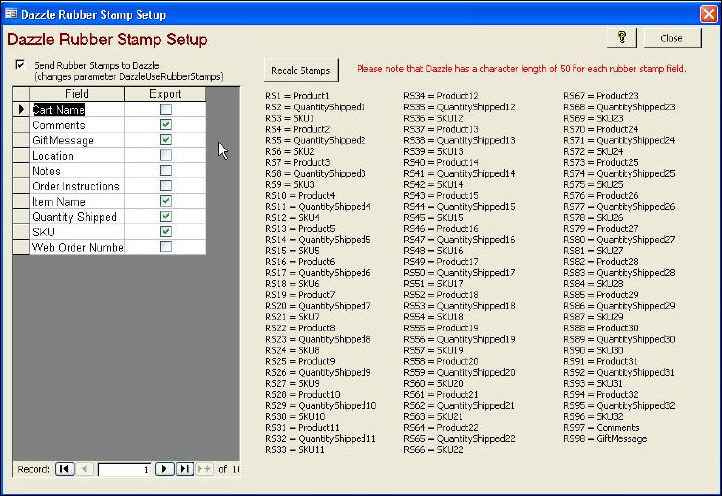
[100 maximum stamps minus two (Comments and Gift Messages), divided by 3 (Item Name, Quantity Shipped and SKU) equals 32.66666, or 32 line items]
Created: 2/1/12