

In this Topic: Show
This article applies to merchants who ship via UPS and/or FedEx, using the Order Manager’s built-in shipping software, and explains how to correct discrepancies in shipping rate estimates between the Order Manager and other shipping software such as UPS WorldShip, FedEx Ship Manager, or the UPS or FedEx websites.
To ensure that the Order Manager returns the same shipping rate that your customers get when making a purchase from your online store or the shipping rate you get when processing an order through WorldShip, Ship Manager, the UPS website, or the FedEx website, you must configure the SAME shipping options across each of the applications.
Most discrepancies between the shipping rates returned by the Order Manager and other shipping software occur because one or more shipment options with an associated cost is selected in one application, but not selected in the other. The most common options that cause discrepancies are Residential Address and Delivery Confirmation.
Follow this process to ensure that you receive consistent rates across all applications:
Set your default shipping options in the UPS OnLine Tools Setup Wizard in the Order Manager (on the Shipping tab of the Order Manager Setup Wizard).
Then, set those same options to match in your Web store or shipping software.
In the Order Manger, your default settings are applied on every shipment. To override the default settings at time of shipment, you can make changes on the UPS or FedEx shipment forms. However, these forms are not available on all shipping screens. Following is a list of the shipping screens in the Order Manger and what level of changes can be made on each shipping screen.
View Orders screen – User can override any or all default settings by opening the UPS shipment form.
Pack & Ship screen – User can override some default settings.
Quick Ship screen – User can override some default settings.
Manual Orders screen – User can override some default settings.
The following section lists the shipping options available on the Order Manager’s built-in UPS form. When configuring shipping options on this screen, make sure the settings match the shipping settings on your Web store.
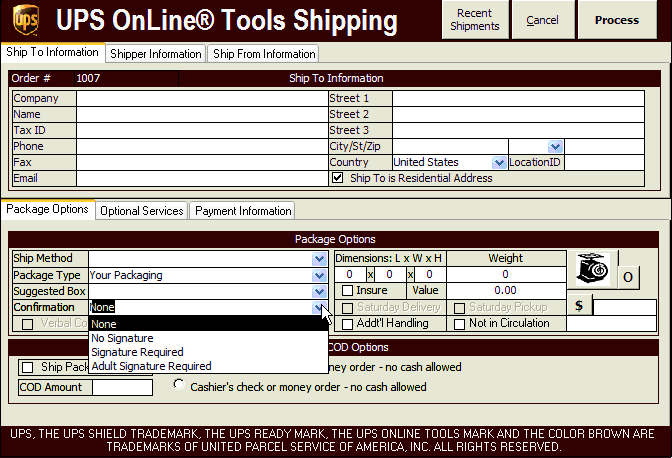
Figure 1: The UPS OnLine Tools Shipping screen in the Order Manager.
Note: The following list reflects the options as they are labeled on the UPS Online Tools Shipping form the Order Manager. Your shipper may label these options differently. Consult your shipper for option names, if necessary.
These options affect final shipping cost:
Ship To is Residential Address – Check box if Yes
Confirmation (choose one)
No Confirmation – No confirmation at all required
Confirmation with No signature – Confirmation required, WITHOUT signature
Signature – Signature confirmation required
Adult Signature – Requires adult signature
Dimensions – Enter dimensions
Insure – Check box if Yes
Release Without Signature – Check box if Yes
Saturday Delivery – Check box if Yes
Saturday Pickup – Check box if Yes
Additional Handling – Check box if Yes
Not in Circulation – Check box if Yes
Ship Package C.O.D. – Check box if Yes
COD Amount – Enter amount
Weight – Enter weight
Created: 7/3/08
Ported: 11/3/14