


Contents of this Topic: Show
This shopping cart's capabilities:
Orders can be directly imported from the web site
Product records can be directly imported from the web site
Customer records can be directly imported from the web site
Custom (order) Fields cannot be imported from the web site
Manual Inventory Synchronization is supported with the web site
Real-time Inventory Synchronization is supported
Order Status Updates are not supported
This shopping cart does need an integration script from the Stone Edge download gateway.
Shopping carts can be defined during the Setup Guide when the program is first installed, or you can enter them at a later date by following these instructions.
Go to the Stone Edge Download Gateway page. Refer to the email you received from Stone Edge Technologies when you purchased the program for the required username and password to log in.
Scroll down the page to locate the BVCommerce import script and select Download.
When prompted, select Save and place the file in a location that is backed up regularly.
When the download is complete, select Open.
Select Extract all files and open the folder to view the file.
Copy the BVCommerce script to a secure folder in your Web store's directory. A secure folder being on which requires a username and password to access it. For example, www.mystore.com/securefolder/BV5-Import.
Go to Main Menu>Settings>System Functions>Shopping Carts.
If you have not yet setup a cart, the program asks if you want to do so now? Respond Yes.
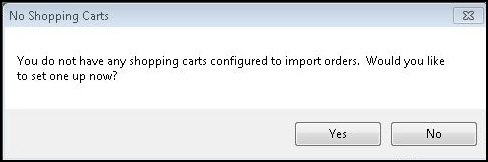
Select Add New. The fields displayed on this screen vary based on the cart type.
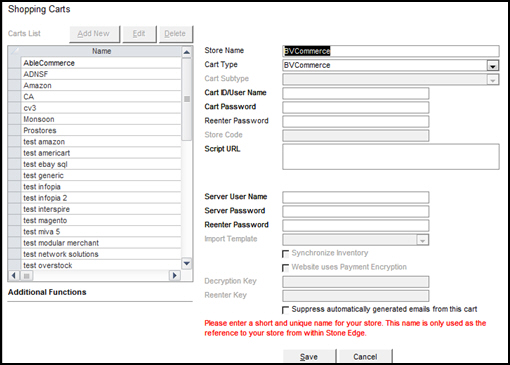
Enter a arbitrary value in Store Name.
Select BVCommerce from Cart Type.
Enter your CartID/UserName.
Enter the username and password required to access the secure folder where the integration script is located in Cart Password and in Reenter Password.
Enter the location of the integration script in Script URL. For example, www.yourstore.com/secure_folder/BV5-Import.aspx.
Decide whether to Suppress automatically generated emails from this cart. Selecting this box prevents Stone Edge from sending automated email messages to customers, such as tracking links or order confirmations.
Select Save and the definition is added to the Carts List.
Select Test Script URL to validate the path to the script. This button is not visible until the shopping cart definition is initially saved. If successful, the program pops a message box stating "Test passed" and the script version.
You should see a message similar to the following image. Select OK to acknowledge the script is accessible.
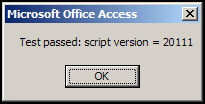
Go to Main Menu>Settings>System Functions>Shopping Carts.
Select the appropriate shopping cart definition from the list.
Select Import & Update Data in the Additional Functions section of the screen to open the Shopping Cart Functions screen. The caption of the screen changes to display the cart type.
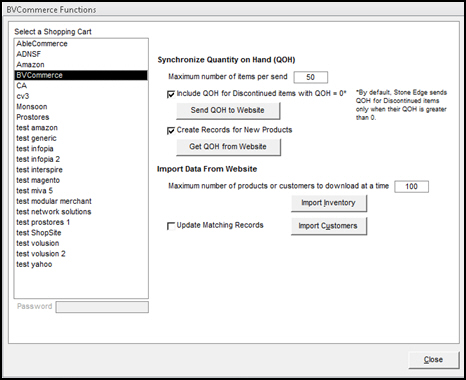
Select Import Inventory.
The program asks for confirmation that you want to import all products from the shopping cart.
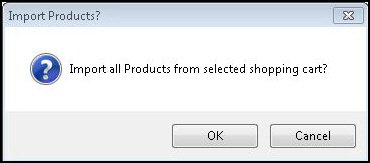
Select OK.
The subsequent screen allows you to refine the product record import process. The choices available depend on the shopping cart system.
Choose whether to Start by deleting all existing Inventory? or to retain existing product data.
If existing product data is not deleted, choose whether to replace all existing data with data from the shopping cart, just selected fields, or do not change any existing data. The last choice basically means that only data for product records which do not presently exist in the store data file are imported.
Select OK.
When the product import is complete, the program displays a summary of the results.
Select OK.
Select Close to exit the Shopping Cart Functions screen.
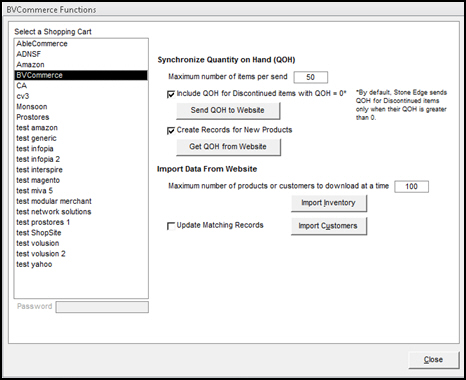
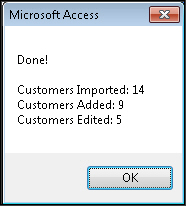
Some shopping carts let you collect additional information from the customer at checkout and include them in the order XML files so you can import them into Stone Edge custom order fields.
This feature is not supported by this shopping cart type.
Go to Main Menu>Import My Orders>Import My New Orders.
Choose the appropriate shopping cart definition from Select a Shopping Cart.
Select Import via Internet.
If this is the first time you are importing orders from this cart, you are asked if any of the orders have already been shipped. If so, specify the cut-off date. Refer to Knowledge Base topic, First Import, for full instructions.
Refer to Knowledge Base topic Import Orders, for full instructions.
This feature is supported. Refer to Knowledge Base topics, Status Events, and Status Updates Feature: Basic Requirements, for more information about configuring Stone Edge to send order status updates to shopping carts.
Set main system parameter UseStatusUpdates to TRUE.
If this is the first shopping cart you are setting up, load the default list of Status Events, otherwise, skip this step.
Define any special status labels the cart uses through the List Maintenance feature.
Choose the status event which triggers the sending of updates to the cart, and select Notify Cart.
Ensure that the Local or Shared Stack is up and running.
This is a static, single point-in-time transfer of QOH data between Stone Edge and a shopping cart, depending on the capabilities of the shopping cart system.
Use this feature when initially setting up real-time inventory synchronization or later if the QOH counts become out of sync. See the section on Real-time Inventory Synchronization for more information.
Take a physical inventory and update the QOH of all products at the web store or in Stone Edge.
Go to Main Menu>Settings>System Functions>Shopping Carts.
Select the appropriate shopping cart definition from Select a Shopping Cart.
Select Import & Update Data under Additional Functions.
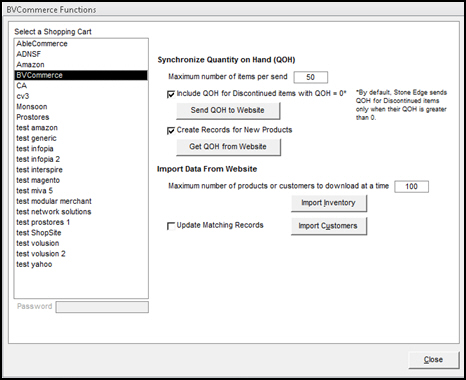
Optionally, select Create Records for New Products.
Choose whether to Include discontinued items with QOH = 0.
Select Get QOH from Website or Send QOH to Website.
If you are importing QOH from the website, you are asked to confirm the action.
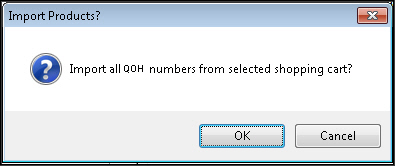
Select OK.
A summary of the import is displayed.
Select OK.
Set system parameter SynchQOH to TRUE.
Take a physical inventory and update the QOH of all products in Stone Edge or the web store (choose one).
Go to Main Menu>Settings>System Functions>Shopping Carts.
Select the appropriate shopping cart definition from the list.
Select Import & Update Data under Additional Functions.
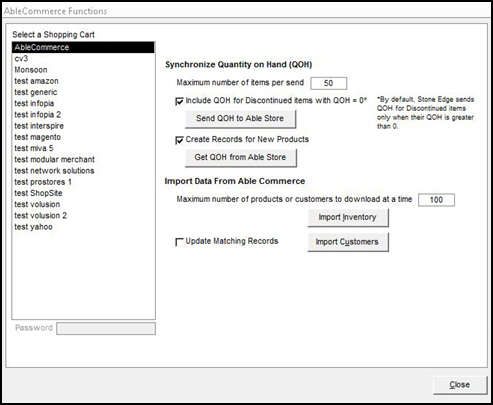
Select Send QOH to Website or import QOH from your web store by selecting Get QOH from Website. Optionally, select Create Records for New Products.
If you chose to Get QOH from Website, you must confirm you want to import all QOH figures from the shopping cart.
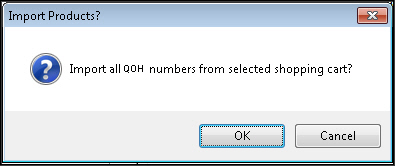
Select OK.
A summary of the import is displayed.
Select OK.
Select Edit.
Select Synchronize Inventory.
Select Save.
Manually make a change to the QOH of a product in Stone Edge and check the QOH at the shopping cart in a few minutes. Some carts take longer than others to process inventory updates.
Matching New Records to Existing Customers
Status Updates Feature: Basic Requirements
Created: 1/23/15
Revised:
Published: