


Contents of this Topic: Show
Americart and Virtual Cart are older, very basic shopping cart systems with limited features. However, their sister shopping cart, Americommerce, is compatible with Stone Edge through a generic shopping cart license.
This shopping cart's capabilities:
Orders can be directly imported from the web site
Product records cannot be directly imported from the web site
Customer records cannot be directly imported from the web site
Custom (order) Fields can be imported from the web site
Manual Inventory Synchronization is not supported with the web site
Real-time Inventory Synchronization is not supported with the web site
Order Status Updates are not supported
Shopping carts can be defined during the Setup Guide when the program is first installed, or you can enter them at a later date by following these instructions.
Go to Main Menu>Settings>System Functions>Shopping Carts.
If you have not yet setup a cart, the program asks if you want to do so now? Respond Yes.
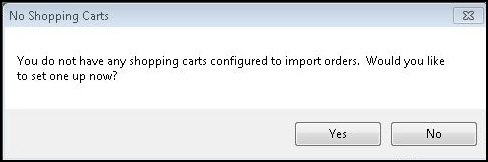
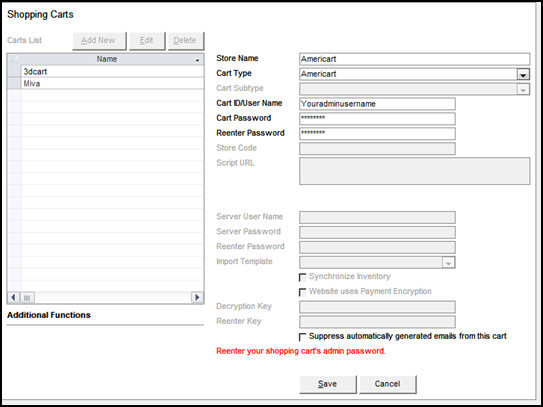
Select Add New. The fields displayed on this screen vary based on the cart type.
Enter a value in Store Name.
Select xxx from Cart Type.
Enter your CartID/UserName. This should be the username you use to log into your web store.
Enter your password in Cart Password and in Reenter Password. This should be the password you use to log into your web store.
Choose whether to Select automatically generated emails from this cart.
Select Save and the definition is added to the Carts List.
The shopping cart definition is complete! If you have not yet entered or imported supplier information, do that before you import products or all of your products are assigned to the Default Supplier record.
Custom order fields can be imported from this shopping cart
Custom order fields let you collect supplemental responses (required or non-required) from your customers during checkout.
For more information about setting up custom order fields in Stone Edge, review the Knowledge Base topic, Configuring Custom Fields.
Product attributes (variants, options) refer to the sizes, colors, finishes, etc. in which the product is available.
Americart and VirtualCart append product attributes to the item name, which is how they are displayed in the shopping cart.
There are three ways to handle product attributes in Stone Edge when orders are imported:
For more information about these Stone Edge processes, read Options, Attributes and Sub SKUs, and Build Sub SKUs.
Go to Main Menu>Import My Orders>Import My New Orders.
Choose the appropriate shopping cart definition from Select Shopping Cart.
Select Import via Internet.
If this is the first time you are importing orders from this cart, you are asked if any of the orders have already been shipped. If so, specify the cut-off date. Refer to Knowledge Base topic, First Import, for general instructions.
If this is not the first time you are importing orders from this cart, select an existing batch or create a new batch of orders to import.
Refer to Knowledge Base topic Import Orders, for general instructions.
Created: 1/2015
Revised:
Published: