
Version 7.0

Version 7.0
Contents of this Topic: Hide
This topic outlines the steps to create a Windows system task to periodically run the Auto Order Import function of SEOM version 7.023 7.120 or higher.
Select a workstation that is not normally used for Stone Edge activities and follow the instructions below, after Stone Edge is installed and connected to the production store data file.
Start>All Programs>Accessories>System Tools>Task Scheduler.
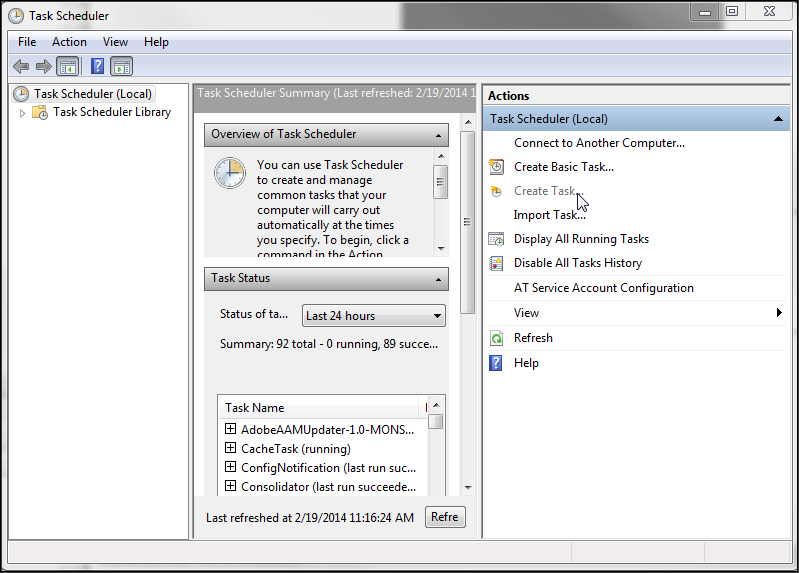
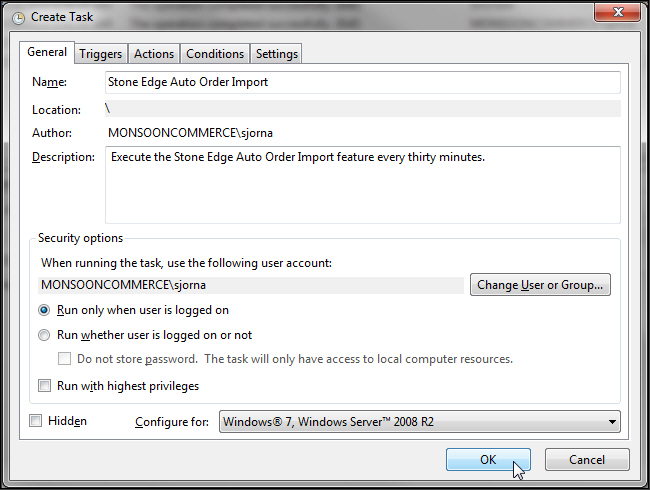
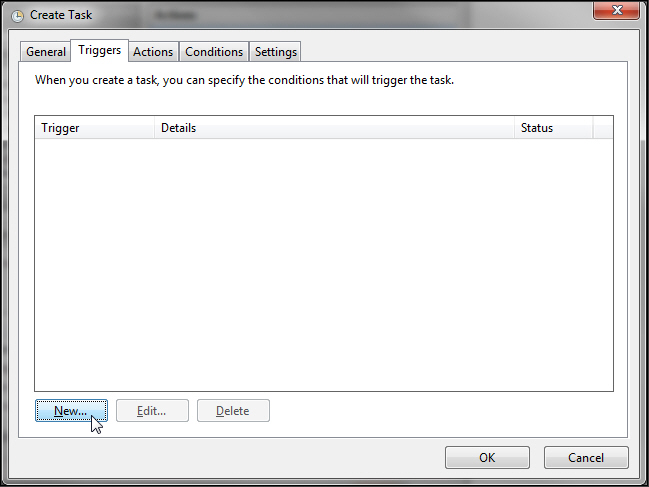
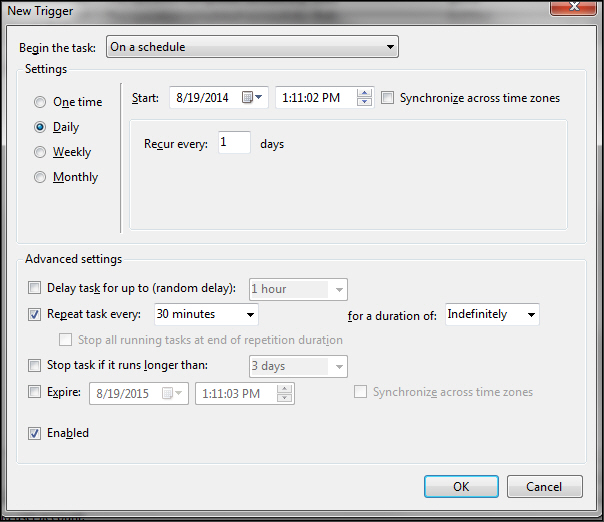
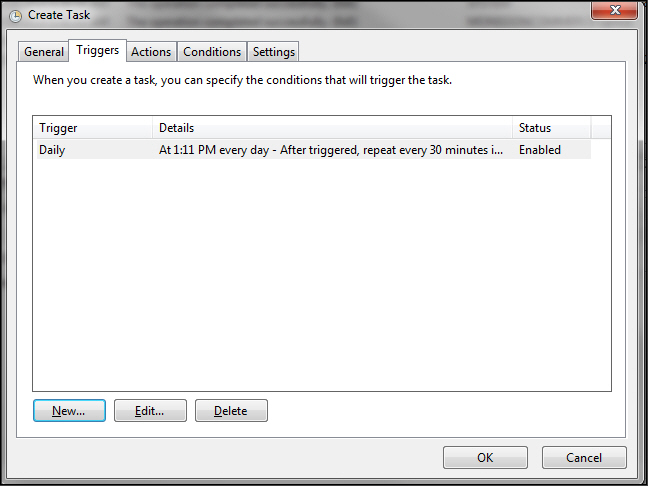
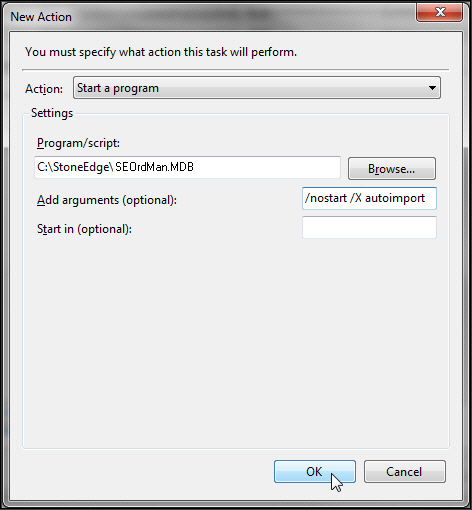
It is required to specify the arguments /nostart and /X autoimport in Add arguments.
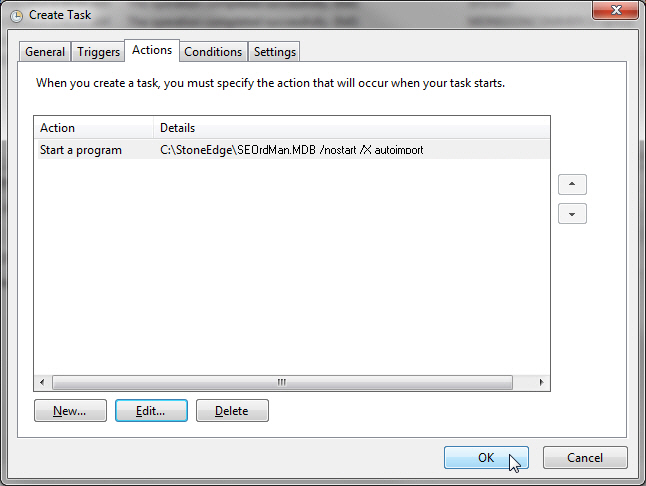
Select OK to create the system task. You may be prompted to enter the credentials for the selected User or Group.
Scroll down the Task Scheduler Summary to see the list of active tasks.
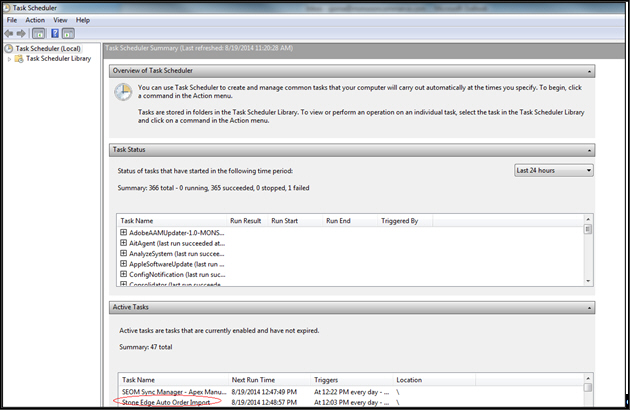
Importing Orders Automatically
Created: 8/18/14
Revised: 12/9/2014
Published: 04/13/16