
Version 7.0

Version 7.0
Contents of this Topic: Show
Special system parameters override the main system parameter of the same name, for a specific shopping cart or individual workstation. Only a subset of system parameters have a cart or workstation based counterpart.
Unlike the main Set System Parameters screen, the Special System Parameters screen does not offer the ability to search for the parameter. Instead, the user must click through the parameter groups to locate the parameter of interest.
When processing an order, SEOM checks for workstation-based system parameters first. If none are found, it checks for shopping cart-based system parameters (that apply to the shopping cart from which the order originated). If no special system parameters are configured, the program will use the "main" system parameter settings to process the order.
To access the special system parameters, go to Main Menu > Settings > System Functions > Set System Parameters > PC & Cart Based Parameters.
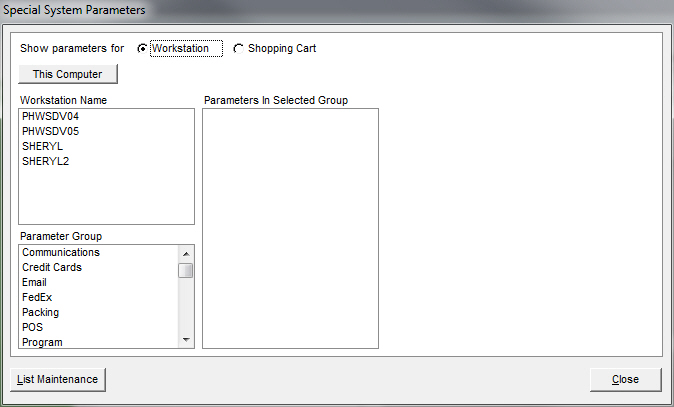
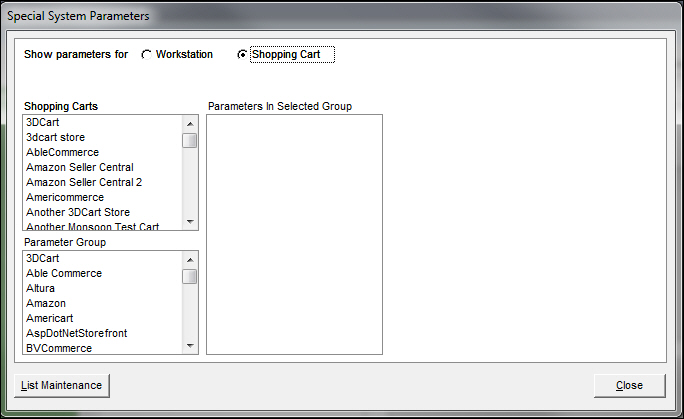
Select the Workstation radio button in the Show parameters for: section in the top left corner of the screen.
The workstations that have been defined in the current store file are listed in Workstation Name. Select a workstation from the list or r use This Computer add and select the computer from which you are working. If the Windows Computer Name of the desired workstation is not listed here, it can be added manually by using the List Maintenance feature of the program (Workstations List). Refer to Example 1, found at the end of this topic.
The parameter groups that have workstation-based special system parameters are displayed in Parameter Group.
Select a parameter group from the list and the workstation-based parameters for that group are displayed in Parameters in Selected Group.
Select a parameter name from Parameters In Selected Group, and the Parameter Text, Parameter Value, True/False radio button or list box appears on the right-most side of the screen.
Type in or click the appropriate value according to the parameter type:
To change a text parameter, edit the text contained in the Parameter Text box
To change a numeric parameter, enter a numeric value in the Parameter Value text field
To change a true/false parameter, click either the True or False radio button
To change a list parameter, select a value from the list box; in the case of report template parameters, you can type a report name in the Select or enter your choice field if the report template you wish to use does not appear in the drop down list, as will be the case with custom reports.
Click Save to retain your changes.
Select Cart ID in the Show parameters for: section in the top left section of the screen.
The shopping carts that are defined in the current store file are displayed in the Shopping Carts list box.
Click the name of the shopping cart for which a cart-based parameter will be set.
The parameter groups that have cart-based special system parameters are displayed in the Parameter Group list box.
Select a parameter group from the list and the cart-based parameters for that group are displayed in the Parameters in Selected Group list box.
Click on a parameter name in the Parameters In Selected Group list box, and the Parameter Text, Parameter Value, radio button or list box appears on the right-most side of the screen.
Type in or select the appropriate value according to the parameter type:
To change a text parameter, edit the text contained in the Parameter Text box
To change a numeric parameter, enter a numeric value in the Parameter Value text field
To change a true/false parameter, click either the True or False radio button
To change a list parameter, select a value from the list box; in the case of report template parameters, you can type a report name in the Select or enter your choice field if the report template you wish to use does not appear in the drop down list, as will be the case with custom reports.
Click Save to retain your changes.
Navigate to the parameter in question.
Select it and view the Parameter Text or Value boxes.
Click Delete. The program asks for confirmation before deleting the value of the parameter.
Click OK to delete the parameter's value or Cancel to leave the parameter setting as it was.
Click List Maintenance in the bottom left corner of the Special System Parameters screen.
In Select List, scroll down to the Workstations list and select it. If any workstations are already defined they appear in the List Entries box.
To add other workstations to the list, enter the Windows Computer Name of each of the workstations, one at a time, in the Computer Name text field and click Save.
Note: Consult the Help for the particular version of Windows that is installed to determine the Computer Name. For example, the computer name for a PC running Windows XP can be found in Control Panel > System > Computer Name tab. Use the left most characters of the Full Name field, up to the first "." (period).
To create a list entry for the current workstation, click This Computer and then Save.
When the list is complete, click Close to return to the Special System Parameters dialog box.
Created:
Revised: 10/12/12
Published: 04/13/16