
Version 5.9
In this Topic: Show
The Orders screen contains several tabs at the lower portion of the screen, one of which is the Shipping & Tracking tab. This article only covers the contents of the Shipping & Tracking tab. Refer to Related Topics at the end of this article for a list of Knowledge Base topics about the Orders screen and its other tabs.
The Shipping & Tracking tab displays information related to the shipment of the currently viewed order, such as the Shipping Method, weight and tracking information, as well as packing information if the Pack Orders, or Pack & Ship screens were used to prepare the order for shipment.
The tracking information seen here is normally generated when a shipping label is printed from one of the integrated shipping software solutions or it may be imported directly from an external shipping application or text file provided by a carrier. The user may manually add or alter some of the information found on this tab.
Another feature of this tab is the ability to obtain shipping rate information from various shipping carriers, such as UPS, USPS or FedEx.
![]() Click the Show
link next to "In This Topic"
at the top of this page to see a series of links in outline form,
which can be used to quickly jump to that section of the topic.
Click the Show
link next to "In This Topic"
at the top of this page to see a series of links in outline form,
which can be used to quickly jump to that section of the topic.
In addition, major topics may provide a brief synopsis of a field's purpose or direct the reader to the appropriate section of the topic by scrolling over the image. To return to the previous location within the same page, right-click the mouse and select [Back].
If clicking a field directs the reader to a different Knowledge Base topic, it will open in a new tab or window, leaving the currently viewed topic open. The browser's settings determine whether a new tab or window is opened.
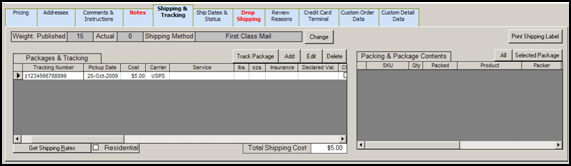
Figure 1: Shipping & Tracking tab of the Orders screen
Published - this is the weight that is published at the web site and normally includes weight of packing materials
Actual - this is the weight of the product by itself, without the weight of the packing materials
this indicates the name that the merchant assigns to a given shipping carrier's mode of delivery, such as Ground, 2Day Air, etc.
use this button to select a different shipping method for the order
opens the Shipping Methods/Select Shipping Method screen where the user may select one of the pre-defined shipping methods from the list
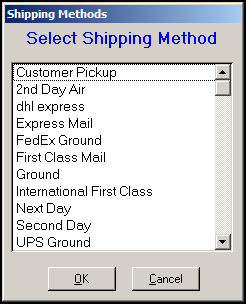
Figure 2: Shipping Methods/Select Shipping Methods screen
refer to Page 3 of the Shipping section of the Setup Wizard to define the shipping methods that will appear in this list; click [OK] to proceed or [Cancel] to abort the change
this section of the screen will contain information about the items that have been prepared for shipment via one of the Order Manager's packing screens
the string of characters provided by the carrier that uniquely identify a shipment
the date that the package was picked up by the carrier
the merchant's cost for shipping the package
the shipping vendor, UPS, FedEx, USPS
the carrier's name for the delivery service that was chosen for this item or order
the weight in pounds
the weight in ounces
reflects if DAZzle insurance was requested
the declared value of the package
COD
indicates that this is a Cash On Delivery shipment
indicates the amount that is due upon arrival of the package
indicates if the order was sent by Registered Mail - USPS
indicates if the order was sent by Certified Mail - USPS
indicates whether the package was insured by the sender
indicates if this type of delivery was requested by the sender
Restricted Delivery ensures that a package is only delivered to the person specified on the label, or to the person authorized in writing to sign for the intended recipient
indicates if a Certificate of Mailing was requested by the sender
a Certificate of Mailing is a receipt that provides evidence of the date that a package was presented to the Postal Service™ for mailing
indicates if the sender has requested a return receipt from the Postal Service when the package has been delivered
indicates if the sender has requested confirmation that the package has been delivered
Delivery Confirmation service provides the date, ZIP Code™ and time the package was delivered
indicates if this service was requested by the sender
requires the signature of the person that accepts the package
indicates if one of the flat rate services from the Postal Service is being used
certain package types ship for a single flat rate
miscellaneous information about the package being shipped
the type of currency that applies to the cost of this shipment, such as US Dollars
the type of currency that applies to the value of this shipment, such as US Dollars
this button will take the user to the web site of the shipping carrier, where the latest tracking information for the selected Tracking Number can be viewed
this button opens the Tracking Numbers/Enter Tracking Data screen, where new tracking information can be added or existing tracking information can be changed; click [OK] to proceed or [Cancel] to abandon the change
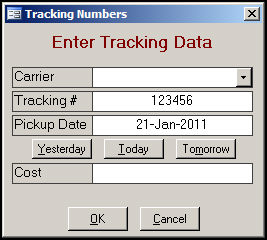
Figure 3: Tracking Numbers/Enter Tracking Data screen
to remove a tracking number from the selected item in the list, click this button; the program will prompt for confirmation before the record is removed
to avoid incurring shipping fees, be sure to Void the shipping label with the shipping carrier when deleting a tracking number
opens the Shipping Rates page where the user may obtain estimated shipping costs from the any of the integrated shipping carriers web sites, such as UPS, FedEx or USPS (DAZzle), if they have been configured for use with the Order Manager
if the shipment will be going to a residence rather than a business, check this box; this value can also be set at the Pack & Ship or QuickShip screens. Refer to system parameters, UPSResidentialDefault and FedExResidentialDefault.
this section of the screen contains information about the each of the items that were packed for the current order via one of the Order Manager's packing screens
denotes the Stock Keeping Unit the user assigned to the product in Order Manager (LocalSKU field)
represents the number of units of the selected product that were packed
indicates the date on which the item was packed
displays the Item Name field of the inventory record
shows the name of the user who prepared the order for shipment
if the merchant has implemented the practice of recording serial numbers for products, that value will be displayed here; the program does not require, nor check for, unique values in serial numbers
use this button to launch the integrated shipping carrier's software application and print a shipping label for the order that is currently being viewed
use this button to view all of the packing records for the current order
click this button to view only the packing records for the selected tracking number (Packages & Tracking section)
Created: 1/21/11
Modified: 5/18/12
Go to Top