
Version 5.9
In this Topic: Show
This article pertains to release v5.505 or higher
This document covers the following topics. Click a link to jump to that section.
|
System Parameter |
Available Options |
|
|
ScaleType |
None 7010SB (Salter Brecknell) AWT3700 (Avery Weigh-Tronix) Dymo ES2500U (Endicia) Fairbanks FB2455 (Fairbanks) FBQuicksilver (Fairbanks) FBR9000 (Fairbanks) FBSeriesIII (Fairbanks) FBUltegra (Fairbanks) MTPS30 (Mettler-Toledo) MTPS3L (Mettler-Toledo) MTPS60G (Mettler-Toledo) MTPS60U (Mettler-Toledo) MTPS6L (Mettler-Toledo) MTPS90 (Mettler-Toledo) MT8213 (Mettler-Toledo) NCI76XX (NCI; any of the "76" series) NCI78XX (NCI; any of the "78" series) USPS-PS311 |
Make and model of scale for weighing packages. Other scales can often be configured to simulate one of these scales. |
|
ScalePort |
None , 1, 2, 3, 4 |
Com port that scale is connected to. Select a port 1-4, even for a USB scale (port number is arbitrary). |
|
PackingAutoReadScale |
True or False |
If True, and the Order Manager is configured to use a scale, it will read the scale automatically when you close a box at Pack & Ship. |
NCI Weigh-Tronix Models 7620u, 7815, 7820, 7820R, 7821, 7824, 7829, 7840, 7880, 7885
Mettler-Toledo Models: PS30, PS3L, PS60 (G & U), PS6L, PS90, 8213
Order Manager Settings:
Set Shipping Group ScaleType parameter to "NCI76XX"
Scale’s Settings:
Protocol: NCI STD
Baud Rate: 9600
Parity: Even
Data Bits: 7
Stop Bits: 1
Scale may be set up in "high resolution" or "classifier" mode. For high resolution mode, the weight is returned as a decimal value representing total weight in pounds (lbs) or kilograms (kgs). In either configuration, the Order Manager will send the following:
W<CR>
Which represents the character "W" and a carriage return "<CR>" (chr(13) or hex(0D)).
The scale will respond with one of the following two results depending on mode:
If scale is set up in High Resolution mode, the weight is passed to the Order Manager as a decimal value with a unit measurement of "lb" or "kg"
<LF>xxxx.xxuu<CR>
<LF>hhh<CR><ETX>
This represents a line feed character <LF> (chr(10) or hex(0A)) followed by the decimal weight value xxxx.xx and the unit of measure "uu" followed by a carriage return (chr(13) or hex(0D)). The second line contains a Line Feed character, the scale’s status code "hhh" followed by another carriage return and the End of Text character (chr(3) or hex(03)).
The Order Manager will return the decimal value representing the total pounds (i.e. a package weighing 10lbs 4.5oz will report a total weight of 10.28lbs)
If the scale is set up in Classifier mode to report weights in lbs/ozs for lighter packages or letters, the weight is passed to the Order Manager with two values representing the amount in pounds and the amount of ounces as follows:
<LF>xxlb<sp>xx.xoz<CR>
<LF>hhh<CR><ETX>
This represents a line feed character <LF> (chr(10) or hex(0A)) followed by the weight value in pounds "xxlb" (i.e. a 10 pound package would appear as "10lb". A space character <sp> (chr(32) or hex(20)) separates the weight value in ounces "xx.xoz" (i.e. 10 - 1/2 ounces would appear as "10.5oz" followed by a carriage return character (chr(13) or hex(0D)). The second line contains a Line Feed character, the scale’s status code "hhh" followed by another carriage return and the End of Text character (chr(3) or hex(03)).
The Order Manager will parse the two values and combine them into a decimal value representing the total pounds (i.e. a package weighing 10lbs 4.5oz will report a total weight of 10.28lbs)
Order Manager Settings:
Set Shipping Group ScaleType parameter to "NCI78XX"
Scale’s Settings:
Protocol: NCI STD
Baud Rate: 9600
Parity: Even
Data Bits: 7
Stop Bits: 1
To request the weight reading, the Order Manager will send the following:
W<CR>
Which represents the character "W" and a carriage return (chr(13) or hex(0D)).
The weight response from the scale is passed to the Order Manager as a decimal value with a unit measurement of "lb" or "kg" in the following format:
<LF>xxxx.xxuu<CR>
<LF>hhh<CR><ETX>
This represents a line feed character <LF> (chr(10) or hex(0A)) followed by the decimal weight value xxxx.xx and the unit of measure "uu" represented as either pounds "lb" or kilograms "kg" followed by a carriage return (chr(13) or hex(0D)). The second line contains a Line Feed character, the scale’s status code "hhh" followed by another carriage return and the End of Text character (chr(3) or hex(03)).
The Order Manager will return the decimal value representing the total pounds (i.e. a package weighing 10lbs 4.5oz will report a total weight of 10.28lbs)
Order Manager Settings:
Set Shipping Group ScaleType parameter to "AWT3700"
Scale’s Settings:
Protocol: NCI STD
Baud Rate: 9600
Parity: None
Data Bits: 8
Stop Bits: 1
To request the weight reading, the Order Manager will send the following:
W<CR>
Which represents the character "W" and a carriage return <CR>
(chr(13) or hex(0D)).
The weight response from the scale is passed to the Order Manager as a decimal value with a unit measurement of "lb", "kg", "oz" or "g" in the following format depending on weight range set on the scale:
Weight in pounds:
<LF>XXX.XXlb<CR>
<LF>[HL]<CR><ETX>
This represents a line feed character <LF> (chr(10) or hex(0A)) followed by and underscore character (chr(95) or hex(5F)), the decimal weight value xxx.xx, the unit of measure "lb", another underscore followed by a carriage return (chr(13) or hex(0D)). The second line contains a Line Feed character, the scale’s status code "[HL]" followed by another carriage return and the End of Text character <ETX> (chr(3) or hex(03)).
The Order Manager will return the decimal value representing the total pounds.
Weight in kilograms:
<LF>XXX.XXkg<CR>
<LF>[HL]<CR><ETX>
This represents a line feed character <LF> (chr(10) or hex(0A)) followed by and underscore character (chr(95) or hex(5F)), the decimal weight value xxx.xx, the unit of measure "kg", another underscore followed by a carriage return (chr(13) or hex(0D)). The second line contains a Line Feed character, the scale’s status code "[HL]" followed by another carriage return and the End of Text character <ETX> (chr(3) or hex(03)).
The Order Manager will return the decimal value representing the total kilograms.
Weight in ounces:
<LF>XXX.XXoz<CR>
<LF>[HL]<CR><ETX>
This represents a line feed character <LF> (chr(10) or hex(0A)) followed by and underscore character (chr(95) or hex(5F)), the decimal weight value xxx.xx, the unit of measure "oz", another underscore followed by a carriage return (chr(13) or hex(0D)). The second line contains a Line Feed character, the scale’s status code "[HL]" followed by another carriage return and the End of Text character <ETX> (chr(3) or hex(03)).
The Order Manager will return the decimal value representing the total pounds (i.e. a package weighing 164.5oz will report a total weight of 10.28lbs)
Weight in grams:
<LF>_XXXXg_<CR>
<LF>[HL]<CR><ETX>
This represents a line feed character <LF> (chr(10) or hex(0A)) followed by and underscore character (chr(95) or hex(5F)), the decimal weight value xxx.xx, the unit of measure "g", another underscore followed by a carriage return (chr(13) or hex(0D)). The second line contains a Line Feed character, the scale’s status code "[HL]" followed by another carriage return and the End of Text character <ETX> (chr(3) or hex(03)).
The Order Manager will return the decimal value representing the total kilograms (i.e. a package weighing 1035g will report a total weight of 1.035kg)
Order Manager Settings:
Set Shipping Group ScaleType parameter to "7010SB"
Scale’s Settings:
Baud Rate: 2400
Parity: None
Data Bits: 8
Stop Bits: 2
Note: Scale "zeroing" not supported for this scale
To request the weight reading, the Order Manager will send the following:
NetWt
Which represents the character string "NetWt"
The weight response from the scale is 10 characters long and is passed to the Order Manager in a continuously repeating stream to a maximum of 30 characters in length. Response output string may begin at any character position and will repeat a number of times in output up to the 30 character limit.
Example output strings:
127
0 00127
0 00127
0 00
0 00127
0 00127
0 00127
0 00127
0 00127
0 00127
Response will be in one of two possible formats depending on the weight range set on the scale (lb-oz or grams).
Pounds & ounces:
<STX>0<sp><sp>xxxxx<CR>
<STX> represents the Start of Text character (chr(2) or hex (02)) followed by a zero character, 2 space characters <sp> (chr(32) or hex(20)), the five digit weight reading "xxxxx" and a carriage return character <CR> (chr(13) or hex(0D)).
Digit positions are read left to right. The five digit weight reading is broken down as follows:
Position 1 & 2 represent the number of pounds
Position 3 & 4 represent the whole number of ounces
Position 5 represents tenths of an ounce
(i.e. 3lbs 6.5oz is represented as 03065)
The Order Manager will parse the weight, perform the appropriate conversions and return total weight in pounds (i.e. a 3lbs 6.5oz package represented as 03065 will actually return 3.40625 lbs
("03" lbs +(("065"/10) oz / 16))
Grams:
<STX>@<sp><sp>xxxxx<CR>
<STX> represents the Start of Text character (chr(2) or hex (02)) followed by the "at" symbol (chr(95) or hex(5F)), 2 spaces <sp> (chr(32) or hex(20)), the 5 digit weight reading "xxxxx" and a carriage return character (chr(13) or hex(0D)).
The Order Manager will read the weight in grams, perform the appropriate conversion and return total weight in kilograms (i.e. a 2657 gram package represented as 02657 will actually return 2.657 kg ("02657" / 1000)
Order Manager Settings:
Set Shipping Group ScaleType parameter to "Fairbanks"
Note: This option is one of the original scale settings available in the Order Manager and pertains to the Ultegra SCB-R9000 used in-house to write the original scale interface for the Order Manager. The Scale Settings below are not the default settings applied to the scale at the Fairbanks factory. It is recommended to use the FBUltegra scale option in the Order Manager to run the scale with its default settings.
Note: Scale "zeroing" not supported for this scale
Scale’s Settings:
Protocol: Output 1 Protocol
Baud Rate: 9600
Parity: None
Data Bits: 7
Stop Bits: 2
To request the weight reading, the Order Manager will send the following:
<CR>
Which represents a carriage return (chr(13) or Hex(0D))
The response from the scale is:
XXXX.XX<SP>lb or kg<SP>gr or GR<SP><SP><CR><LF><EOT>
The xxxx.xx represents the decimal value of the weight in pounds or kilograms followed by a space character <SP> (chr(32) or hex(20)) and the weight unit (lb or kg). An additional space character <SP> will be followed by the scale "in motion" status ("gr" – movement or "GR" – good read), two space characters <SP>, a carriage return <CR> (chr(13) or Hex (0D)) and line feed <LF> (chr(10) or Hex(0A)) ending with the End of Text character <EOT> (Chr(3) or Hex(03)). The Order Manager will return the decimal value of the weight in pounds or kilograms.
Order Manager Settings:
For 2455 - Set Shipping Group ScaleType parameter to "FB2455"
For R9000 - Set Shipping Group ScaleType parameter to "FBR9000"
For FBR9000 - Set Shipping Group ScaleType parameter to "FBR9000"
For Ultegra - Set Shipping Group ScaleType parameter to "FBUltegra"
Note: Scale "zeroing" not supported for this scale
Scale’s Settings:
Protocol: Output 1 Protocol
Baud Rate: 9600
Parity: Odd
Data Bits: 7
Stop Bits: 2
To request the weight reading, the Order Manager will send the following:
<CR>
Which represents a carriage return (chr(13) or Hex(0D))
The response from the scale is:
XXXX.XX<SP>lb or kg<SP>gr or GR<SP><SP><CR><LF><EOT>
The xxxx.xx represents the decimal value of the weight in pounds or kilograms followed by a space character <SP> (chr(32) or hex(20)) and the weight unit (lb or kg). An additional space character <SP> will be followed by the scale "in motion" status ("gr" – movement or "GR" – good read), two space characters <SP>, a carriage return <CR> (chr(13) or Hex (0D)) and line feed <LF> (chr(10) or Hex(0A)) ending with the End of Text character <EOT> (Chr(3) or Hex(03)). The Order Manager will return the decimal value of the weight in pounds or kilograms.
Order Manager Settings:
Set Shipping Group ScaleType parameter to "FBQuickSilver"
Note: Scale "zeroing" not supported for this scale
Scale’s Settings:
Scale Output to computer must be activated and Device Code set to "CP"
Baud Rate: 2400
Parity: None
Data Bits: 8
Stop Bits: 1
To request the weight reading, the Order Manager will send the following:
<CR>
Which represents a carriage return (chr(13) or Hex(0D))
The response from the scale contains the following:
<SP><SP>XXXXXX<SP>lb or kg or kg or g<SP>GR or NT<CR><LF><CR><LF>
The response begins with two space characters <SP> (chr(32) or Hex(20)) followed by the decimal weight reading xxxxxx, a space character <SP> and the weight unit ("lb", "kg", "oz" or "g"). After the weight is a space character <SP>, the reading identifier for Gross or Net ("GR" or "NT") ending with a pair of carriage return <CR> (chr(13) or Hex(0D)) and line feed characters <LF> (chr(10) or Hex(0A)). Weight is returned in decimal pounds or kilograms.
Order Manager Settings:
Set Shipping Group ScaleType parameter to "FBSeriesIII"
Note: Scale "zeroing" not supported for this scale
Scale’s Settings:
Baud Rate: 2400
Parity: None
Data Bits: 8
Stop Bits: 1
To request the weight reading, the Order Manager will send the following:
<CR>
Which represents a carriage return (chr(13) or Hex(0D))
The response from the scale contains the following:
GR<SP>xxxxxxx<SP>lb or kg<CR><LF>
NT<SP>xxxxxxx<SP>lb or kg<CR><LF>
TA<SP>xxxxxxx<SP>lb or kg<CR><LF>
QTY<SP>xxxxxx<SP>P or C or S<CR><LF>
APW1000<SP>xxxxxx<SP>lb or kg<CR><LF>x
<CR><LF>
<CR><LF>
<CR><LF>
<CR><LF>
<CR><LF>
The Order Manager will only pull the value from the first line. The remainder of the data is ignored.
Line 1 begins with "GR" representing the Gross Weight followed by a space <SP> (chr(32) or Hex (20)), the weight reading, another space <SP>, the weight unit ("lb" or "kg") followed by carriage return <CR> (chr(13) or Hex(0D)) and line feed <LF> (chr(10) or hex(0A)) characters. Weight is returned in decimal pounds or kilograms
Order Manager Settings:
For PS30 - Set Shipping Group ScaleType parameter to "MTPS30"
For PS3L - Set Shipping Group ScaleType parameter to "MTPS3L"
For PS60G - Set Shipping Group ScaleType parameter to "MTPS60G"
For PS60U - Set Shipping Group ScaleType parameter to "MTPS60U"
For PS6L - Set Shipping Group ScaleType parameter to "MTPS6L"
For PS90 - Set Shipping Group ScaleType parameter to "MTPS90"
For 8213 - Set Shipping Group ScaleType parameter to "MT8213"
Scale’s Settings:
Protocol: Toledo (MT Command Set)
Note: Mettler scales can also be run using the Proto 3 protocol to emulate NCI-Weightronix scales. If you have set up your scale to run this protocol, please see the settings for NCI76XX scales.
Baud Rate: 9600
Parity: Even
Data Bits: 7
Stop Bits: 1 (for the 8213, set it to 2)
To request the weight reading, the Order Manager will send the following:
W<CR>
Which represents the letter W followed by a carriage return (chr(13) or Hex(0D))
The response from the scale depends on whether the scales has been set up to return pounds or pounds and ounces:
For pound builds:
<STX>XXX.XX<CR>
For pound-ounce builds
<STX>XXXlbXX.Xoz<CR>
Error condition
<STX>?<StatusByte><CR>
The responses start with a Start of Text character <STX> (chr(2) or hex(02)). Depending on the setup, the weight can be returned in decimal format xxx.xx or in pound/ounce format xxxlbxx.xoz followed by a carriage return <CR> (chr(13) or hex(0D)). Either response format will be returned as a decimal value in pounds.
Should the response be an error condition, the user will be prompted with the error.
The Endicia ES2500U uses a standard USB connection and does not require any additional set up to be recognized by your computer.
Scales distributed by USPS/Endicia (regardless of the manufacturer) that have a PID of 6A73 or 6A78 and a VID of 1446 are supported by the Order Manager when the system parameter ScaleType is set to ES2500U, ES7500U or USPS-311.
IMPORTANT NOTE: USPS and Endicia may sell one or more models of the ES2500U or PS311 that DO NOT work with the Order Manager. The models currently supported by the Order Manager have a vendor ID (VID) of 1446 and a product ID (PID) of 6A73 or 6A78. If you are having trouble connecting the ES2500U or PS311 with the Order Manager, check the vendor ID and product ID, as shown below.
Follow these steps to determine the vendor ID and product ID of your device:
Open System Properties (right-click My Computer and select Properties) Hardware Tab> Device Manager button.
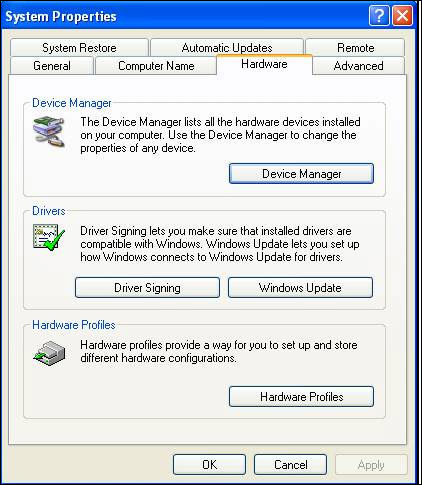
Expand the Human Interface Devices section in Device Manager.
If the scale was the last item plugged in, it will be the last item in the list. (It will probably not be identified with the name of the scale; it should say something like Generic Human Interface Device.) Right click this entry and select Properties.
On the Details tab, select Device Instance ID from the drop-down list. The VID and PID will be visible in the Device ID. The example below shows a vendor ID (VID) of ”045E” and a product ID (PID) of ”0040”.
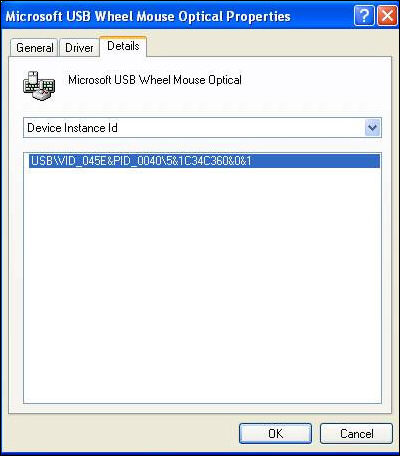
The Dymo M25 uses a standard USB connection. If you receive a message about the PID or VID being unknown, contact Stone Edge support for assistance.
Created: 1/17/12
Modified: 12/21/2012
Go to Top