
Version 5.9
In this Topic: Show
The Select a Date screen is called from various locations in the program where the user is called upon to set a date, such as setting a shipping date when an order is approved, or setting the cutoff date between processed orders and unprocessed orders when importing orders from a shopping cart for the first time, among others. This screen provides two shortcuts for setting the date, the Today or Tomorrow buttons. If the desired date is not one of those two choices, the screen also contains a calendar that the user may scroll through and click on the square that represents the correct date.
![]() Click the Show
link next to "In This Topic"
at the top of this page to see a series of links in outline form,
which can be used to quickly jump to that section of the topic.
Click the Show
link next to "In This Topic"
at the top of this page to see a series of links in outline form,
which can be used to quickly jump to that section of the topic.
In addition, major topics may provide a brief synopsis of a field's purpose or direct the reader to the appropriate section of the topic by scrolling over the image. To return to the previous location within the same page, right-click the mouse and select [Back].
If clicking a field directs the reader to a different Knowledge Base topic, it will open in a new tab or window, leaving the currently viewed topic open. The browser's settings determine whether a new tab or window is opened.
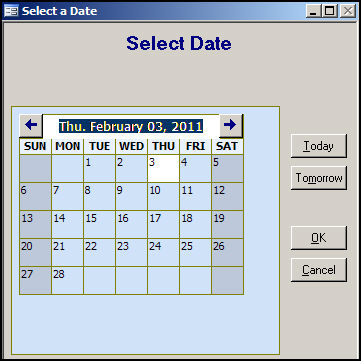
Figure 1: Select a Date screen
moves the calendar back one month at a time
moves the calendar ahead one month at a time
click on a numbered square to select the day of the month that is displayed at the top of this field
the selected square will have a white background
click this button to set the current date as the date that will be associated with the current action
click this button to set the next day's date as the date that will be set for the current action
after making a date selection, either from the Today or Tomorrow buttons or via the calendar, click this button to apply the selection and close the Select a Date screen
to abandon any date selection that has been made and close the Select a Date screen, click this button
Created: 2/3/11
Go to Top