
Version 5.9
In this Topic: Show
The Select Items screen produces a complete or partial list of SKUs from which the user can choose to act as a filter for the Inventory screen.
It is opened by the ![]() button on the Inventory screen. Click the [Show All] button or a number or letter button to see all SKUs that start with that number or letter. Next, click on the row of the record to view, and its information will be populated in the Inventory screen. Click the [Close] button to exit the Select Items screen.
button on the Inventory screen. Click the [Show All] button or a number or letter button to see all SKUs that start with that number or letter. Next, click on the row of the record to view, and its information will be populated in the Inventory screen. Click the [Close] button to exit the Select Items screen.
To remove the filter, click the ![]() button and the Inventory screen will then display the entire set of inventory records, through which the user may scroll.
button and the Inventory screen will then display the entire set of inventory records, through which the user may scroll.
![]() Click the Show
link next to "In This Topic"
at the top of this page to see a series of links in outline form,
which can be used to quickly jump to that section of the topic.
Click the Show
link next to "In This Topic"
at the top of this page to see a series of links in outline form,
which can be used to quickly jump to that section of the topic.
In addition, major topics may provide a brief synopsis of a field's purpose or direct the reader to the appropriate section of the topic by scrolling over the image. To return to the previous location within the same page, right-click the mouse and select [Back].
If clicking a field directs the reader to a different Knowledge Base topic, it will open in a new tab or window, leaving the currently viewed topic open. The browser's settings determine whether a new tab or window is opened.
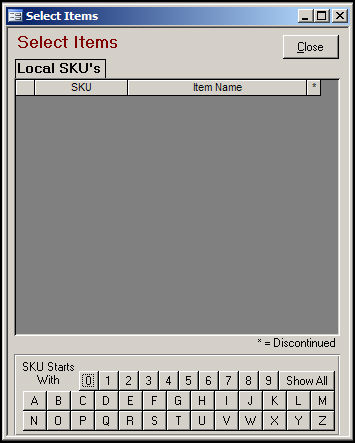
Figure 1: Select Items screen
this section of the screen will list any SKU's that match the criteria entered by the user
this section contains columns that display the SKU, Item Name and whether the item is Discontinued (*)
click on a number or letter to see a list of SKUs that begin with that value
click the [Show All] button to see a list of all SKUs that are presently defined in the program
click this button to exit the Select Items screen
Created: 6/17/11
Go to Top