
Version 5.9
In this Topic: Show
The Search for Notes screen is called by the [Search] button on the Notes tab of the Orders, View Customers, Inventory and Suppliers screens as well as the [Search] button found on the View Notes and Tasks screen.
The label of the [Search All ____] and [Search Current ____] buttons depends on the calling function; if called from the Notes tab on the Orders screen, the buttons will read Search All Orders and Search Current Orders, and the pattern is repeated when the Notes tabs of the View Customers, Inventory and Suppliers screens are the calling functions.
If the Search for Notes screen is called from the View Notes and Tasks screen, the screen will only have a [Search Current User] button, no particular record type is involved.
![]() Click the Show
link next to "In This Topic"
at the top of this page to see a series of links in outline form,
which can be used to quickly jump to that section of the topic.
Click the Show
link next to "In This Topic"
at the top of this page to see a series of links in outline form,
which can be used to quickly jump to that section of the topic.
In addition, major topics may provide a brief synopsis of a field's purpose or direct the reader to the appropriate section of the topic by scrolling over the image. To return to the previous location within the same page, right-click the mouse and select [Back].
If clicking a field directs the reader to a different Knowledge Base topic, it will open in a new tab or window, leaving the currently viewed topic open. The browser's settings determine whether a new tab or window is opened.
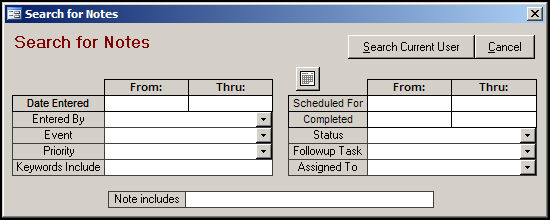
Figure 1: Search for Notes screen when called from the Search button on the View Notes & Tasks screen
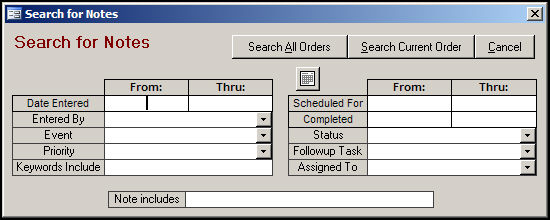
Figure 2: Search for Notes screen when called from the Search button on the Notes Tab of the Orders screen
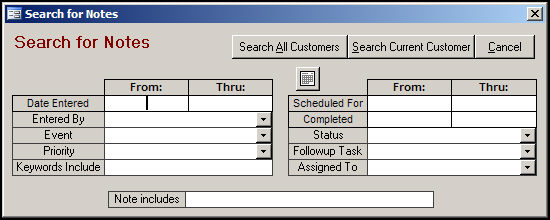
Figure 3: Search for Notes screen when called from the Search button on the Notes Tab of the View Customers screen
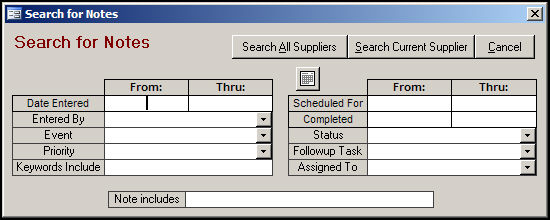
Figure 4: Search for Notes screen when called from the Search button on the Notes Tab of the View Suppliers screen
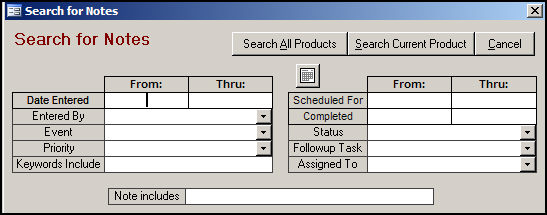
Figure 5: Search for Notes screen when called from the Search button on the Notes Tab of the Inventory screen
put the cursor in a date field and use this button to open a calendar from which the desired date can be chosen
enter a starting date in the From: field and optionally, an ending date range in the Thru: field
if no Thru: date is entered, the program will populate that field with the value of the starting date field
select a user from the drop-down to limit the search to those notes or tasks that were entered by that individual
select a code from the drop-down or enter an event code to limit the search results to those records which contain that value
select a code from the drop-down or enter a priority code to limit the search results to those records which contain that value
enter a specific keyword to narrow the search results list
enter a word or words that the program should look for in the Notes Text field
limit the search results list by providing a date upon which the note or task was to be performed
limit the search results list by entering a specific date upon which the note or task was marked as finished
select a status from the drop-down to limit the search results to notes or tasks of that status
select a particular Followup Task from the drop-down list to limit the search results to a particular type of task
select a user's name from the drop-down list to limit the search results to tasks that are assigned to that individual
click the appropriate variation of the Search... buttons at the top of the screen to begin the search process
click this button to abort the search process and return to the previous screen
Created: 1/24/11
Go to Top