
Version 5.9
In this Topic: Show
This article refers to the Product Info tab of the Inventory screen, where the user defines their products in the Order Manager. The Product Info tab is the repository for the most basic information about the product, such as the QOH, cost, price and purchasing information. It also includes buttons that display status information about the product, such as FIFO or Purchase Order status. The user can also to make adjustments to the product QOH at this tab.
Before the user is able to make changes to the fields on this tab, they must click the [Edit] button in the upper right-hand corner of the Inventory screen.
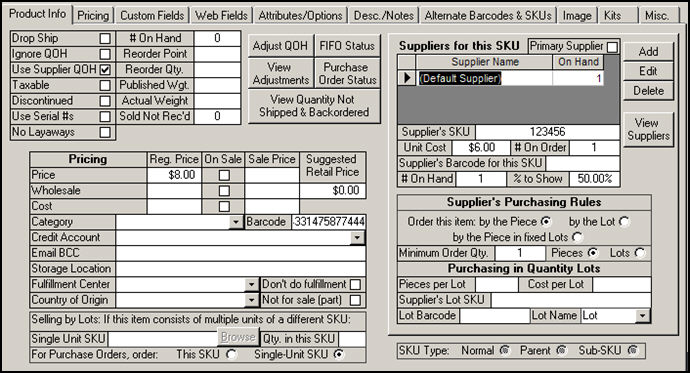
Figure 1: Product Info tab of the Inventory screen
the weight that the program will use when creating shipping labels, if there is a value in this field and system parameter PackingCalculateWeight is set to TRUE
if this field is blank, and system parameter PackingCalculateWeight is set to TRUE, the program will use the Published Weight field to determine the weight of the product
to prevent the program from calculating shipments weights from the value in the program's tables, set system parameter PackingCalculateWeight to FALSE; this assumes that the package will be weighed manually or by an electronic scale connected to the packing station
set system parameter PackingLockWeight to TRUE to prevent the user from being able to manually revise weights; weights will only be taken from the tables or from an electronic scale
to prevent the program from recalculating the total weight of imported orders, set system parameter UseImportedWeight to TRUE
allows the user to change the value of the on hand count for the product when system parameter CheckInventory is set to TRUE
the program can log changes to QOH values and require a reason for the adjustment; requires system parameter AllowAdjustInventory to be set to TRUE
indicates that this product is no longer being replenished
it is recommended that products are discontinued rather than deleted when they are no longer available or will no longer be sold by the merchant
discontinued items can be skipped when building sub-SKUs
displays the FIFO information for the current product if FIFO has been turned on
set system parameter TrackInventoryFIFO to TRUE to enable FIFO
represents the number of units of the product that have been sold but not yet received
this pertains to purchases made through the Order Manager's Purchase Order system
check this box to tell the program that sales of this product should be taxed
displays the adjustments that have been made to the current product's QOH figures, when system parameter TrackInventoryAdjustments is set to TRUE
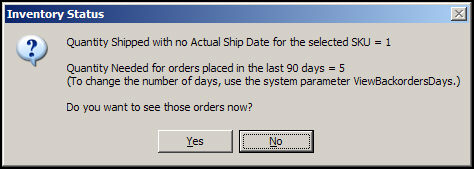
Figure 2: Inventory Status Message Box
the left-hand column of this grid shows the different Pricing Levels that have been defined in the program
Figure 1 shows that three Price Levels have been defined in that example, Price, Wholesale and Club
enter the regular sales price of the product in this field, for the corresponding Price Level
if the product will be kept in a specific warehouse location, enter the name of the location in this field
the basic Order Manager application only provides single storage location field per product; the Enterprise Edition's Warehouse Manager provides multiple storage locations per product within the same physical warehouse
if this product will be fulfilled by a separate fulfillment company or warehouse, select the appropriate Fulfillment Center from the list
Fulfillment Centers can be defined via the Shipping & Fulfillment tab of the Maintenance Menu; refer to Fulfillment Centers and Templates for more information
check this box if there are selected items that are not shipped by the default fulfillment center, but will be shipped by the merchant instead
this field only applies when a default fulfillment center is specified in system parameter DefaultFulfillmentCenter (meaning the program will assume all products are shipped by this entity)
this section applies to Lot SKUs that consist of multiple units of a another single unit SKU
for example, motor oil is sold by the bottle or by the case; the SKU for the case consists of 12 units of the bottle's SKU
an order will be placed with the supplier for the individual product SKU as designated in the Single Unit SKU field
an order will be placed with the supplier for the SKU that represents the Lot (the currently viewed inventory item)
the fields and controls in this side of the screen pertain to the supplier's data for the currently viewed product
supplier information can be imported from a text file or entered manually
a SKU can have more than one Supplier
each product inventory record must have a vendor designated as the Primary Supplier for that item; there can only be one Primary Supplier per product
to designate a particular supplier as the Primary Supplier, select the Supplier name from the list in the Suppliers for this SKU section, click the [Edit] button along the side of this section of the screen and then check the Primary Supplier box on the Edit Product Supplier Information (Inventory Suppliers) screen and [Save] the changes
be aware that when a new supplier is added to a product record, the Primary Supplier box is checked by default
enter the Stock Keeping Unit the supplier uses to identify this product; this can be the same as the Local SKU
a product can have a different Supplier SKU for each Supplier with which it is associated
this is the default and most common setting; it indicates that the product is ordered from the supplier in single units
this selection indicates that the product is ordered from the supplier in multiple unit lots or cases
if a lot consists of twelve single units, the program will generate a purchase order for 1 lot (of twelve units), even if the merchant only needs eight single units of the product
this selection indicates that the product is ordered from the supplier in multiple units lots, however, the purchase order will show the number of pieces in the lot, rather than a quantity of one lot
if a lot consists of twelve single units, the program will generate a purchase order for twelve single units, even if the merchant only needs eight single units of the product
this is an uncommon selection and depends on how the merchant and/or the supplier wants the item displayed on the purchase order
click this button to indicate that the Minimum Order Quantity field represents the number of single units or Pieces that must be ordered
click this button to indicate that the Minimum Order Quantity represents the number of Lots that must be ordered
select the name of a Lot "name" or description from this list
the entries in this list are managed by the List Maintenance feature
indicates that the currently viewed product is not a Parent SKU or a Sub-SKU; meaning that it does not have variants or different attributes, such as size or color associated with it
this radio button indicates that the currently viewed SKU has variants or different attributes, such as size or color; this record represents the basic product
the program has created Sub-SKU inventory records for all possible combinations of attributes of the Parent SKU for inventory tracking purposes
if this radio button is selected, it means that the current inventory record is that of a Sub-SKU or an inventory record that represents one of the many combinations of attributes of the Parent SKU from which it was built
SubSKUs are used for inventory tracking purposes so that the merchant knows how many large green T-Shirt have been sold, not just the total number of t-shirts
Created: 6/22/11
Go to Top