
Version 5.9
The Print Recovery function allows you to recover from printing problems such as unknowingly running out of paper or paper jams when you are not sure if all pages printed. Each time you print an invoice, packing slip, credit slip or mailing label, the Order Manager keeps a record of the order number, the number of copies printed, the type of print job and from where the print job originated. It also keeps a time stamp showing when the original print job took place.
The Print Recovery function is controlled by two Report group system parameters: UsePrintRecovery, which enables or disables the function; and PrintRecoveryDays, which defines how far back the Order Manager should keep records of your print jobs. The default is three (3) days, but you can increase it if necessary. Note: If you have a busy store with large numbers of orders, Stone Edge Technologies recommends that you do not keep this information for an extended period of time to avoid taking up a large amount of space in your database.
Reprinting Reports
Go to the Main Menu>Maintenance Menu>Maintenance tab>Print Recovery. The Reprint Reports dialog box opens:
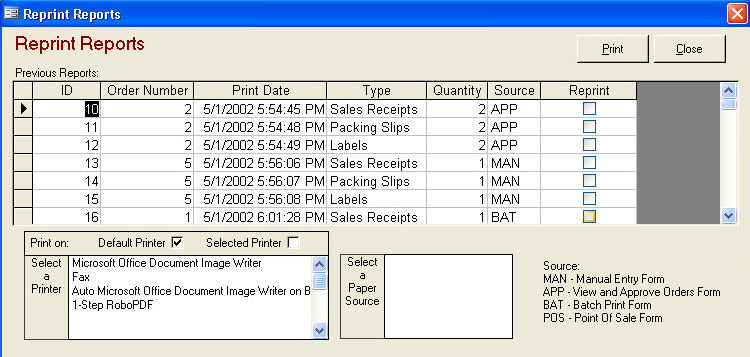
A list of recently printed invoices, labels, credit slips and packing slips is displayed.
Click the Reprint checkbox next to the items you want to reprint.
If you want to send the print job to your default printer, click the Default Printer checkbox. If you want to select a different printer, click on a printer in the Select a Printer list box and then click the Selected Printer checkbox above it. Click on a paper source in the Select a Paper Source list box.
Click the Print button to send the print request to your printer. The Reprint checkboxes are cleared.
Click the Close button to return to the Maintenance Menu.
Created: 1/20/12
Go to Top