
Version 5.9
Note: You cannot recall PO sales to the POS screen. An invoice must be issued and payment must be received or logged in the Order Manager purchase order system.
Add line items. There are five ways to add line items:
Enter payment.
Select the Key Pad tab.
Select Other.

Select PO. The Process Payment dialog box opens.
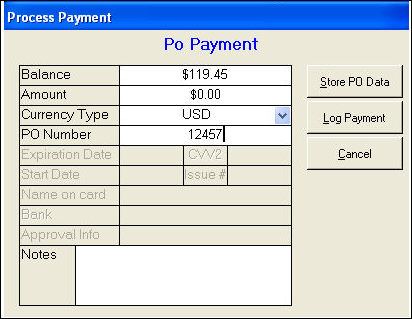
Enter the purchase order number. Note: If you wish, you can enter the terms of the PO in the Notes text box.
To store the amount of the purchase order and the purchase order number - without applying the amount of the purchase order towards the balance due - select Store PO Data.
If the customer is paying a partial amount of the balance due, enter the amount and select Log Payment.
The sale is complete; give the receipt to the customer.
Note: After payment is applied to the order, the PO payment method is replaced by the new payment method and the purchase order details are lost.
Alternate Method:
Add line items. There are five ways to add line items:
Select items on the Hot Keys tab.
Scan the barcode on the item.
Type a SKU in the SKU field and press Enter on the keyboard.
Type a barcode in the Barcode field and press Enter or Tab on the keyboard.
Perform a product search by clicking on the Prod. Lookup button or pressing the F6 key.
Select the Payment tab.
Enter the purchase order number in the PO number field.
Select the purchase order terms from the PO Terms drop down list.
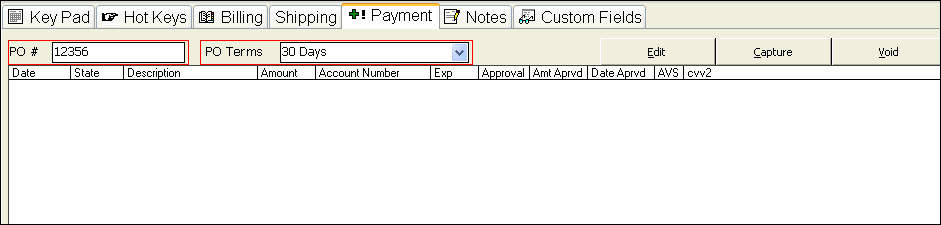
Click on the Key Pad tab.
Click Save and Print.
Give the receipt to the customer.
Note: This method retains the purchase order details even after payment is logged.
Created:
Go to Top