
Version 5.9
Setup a discount by going to the Maintenance Menu>Setup Functions tab>Discounts button.
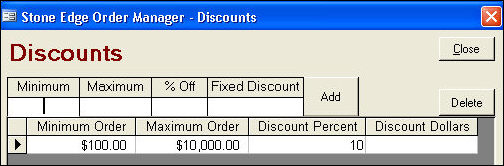
On the POS screen, click the Discount button on the Key Pad tab. The Select Discount dialog box opens.
Click on the Automatic Discount button.
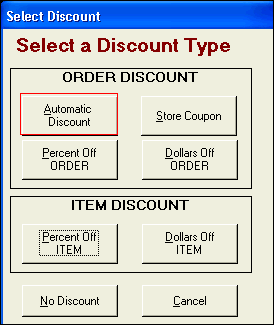
The POS and Sale Information section of the screen indicates that a discount will be applied based on the order total.
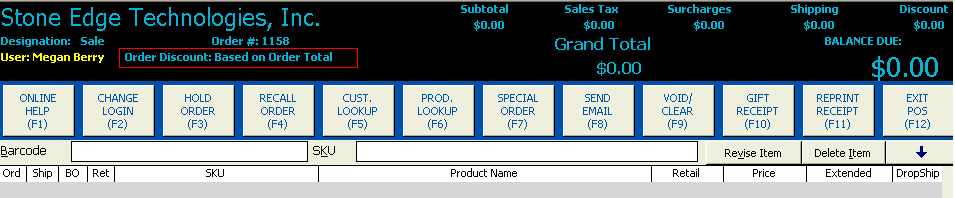
Add an item to the transaction. The program automatically calculates the discount.
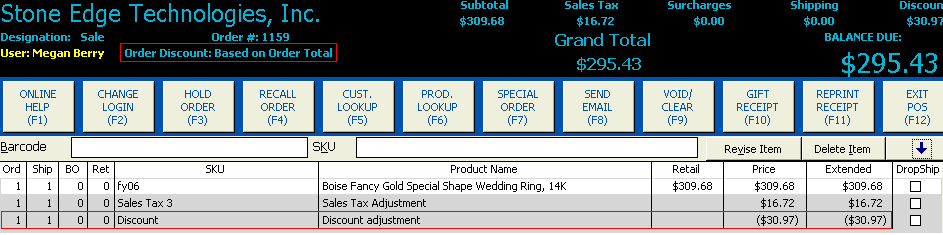
Add an item to the transaction.
Click on the Discount button on the Key Pad tab.
Click Automatic Discount.
Enter the percent on the Key Pad tab.
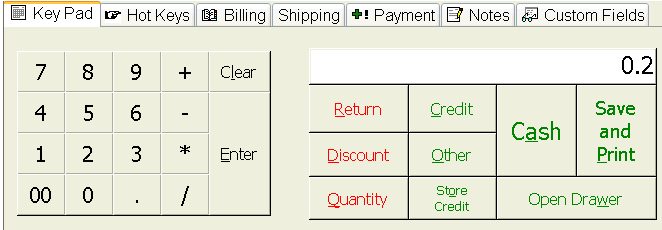
Click on the Discount button.
Click on the Percent Off ORDER button.
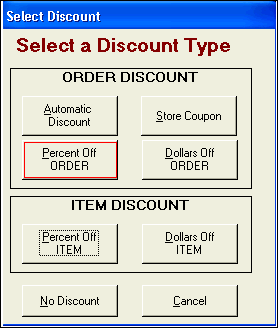
The POS and Sale Information section of the screen indicates that a 20% discount will be applied to the order total.

Add items to the transaction.
Add an item to the transaction
Enter the percent on the Key Pad tab.
Click on the Discount button.
Click on the Percent Off ORDER button.
The program applies the discount:
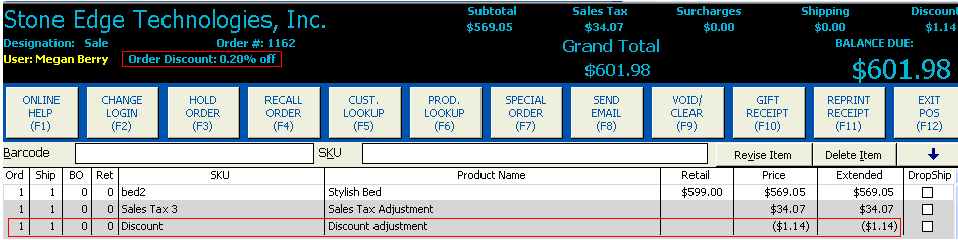
Enter a dollar amount on the Key Pad tab.
Click on the Discount button.
Click on the Dollars Off ORDER button.
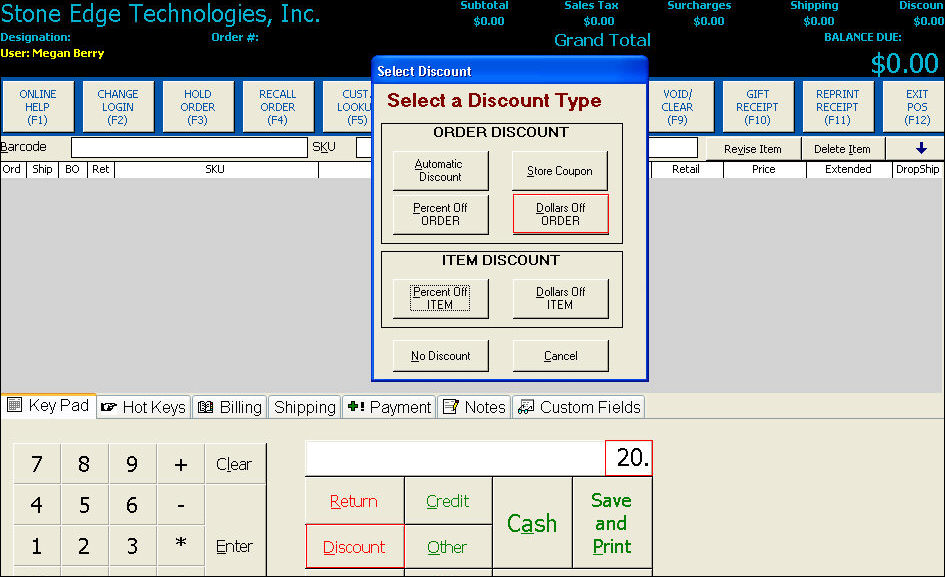
The POS and Sale Information section of the screen indicates that a $20.00 discount will be applied to the order total.
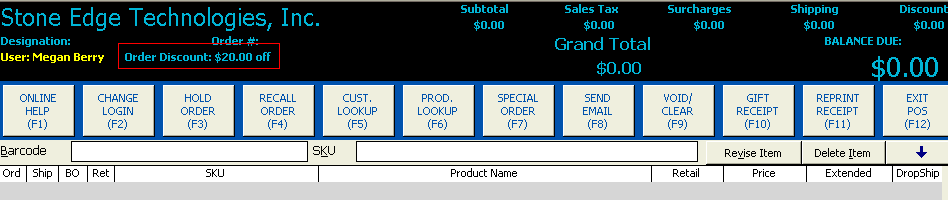
Add an item to the transaction
Enter a dollar amount on the Key Pad tab.
Click on the Discount button.
Click on the Dollars Off ORDER button.
The program applies the discount:
Set up a store coupon by going to the Maintenance Menu>Setup Functions tab>Coupons button.
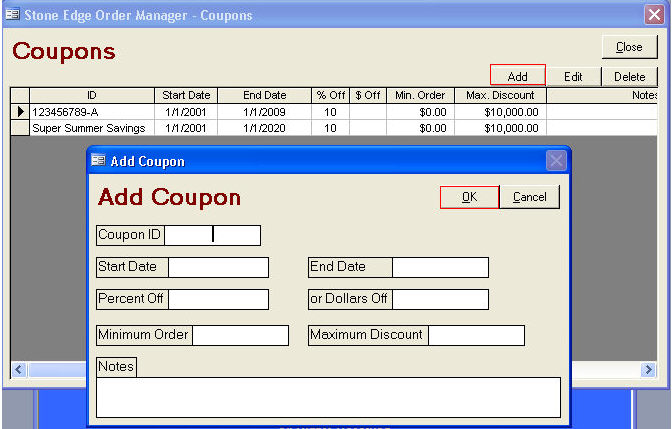
On the POS screen, click on the Discount button on the Key Pad tab.
Click on the Store Coupon button.
Click on the coupon you wish to apply to the order from the Coupon drop down list.
Click OK.
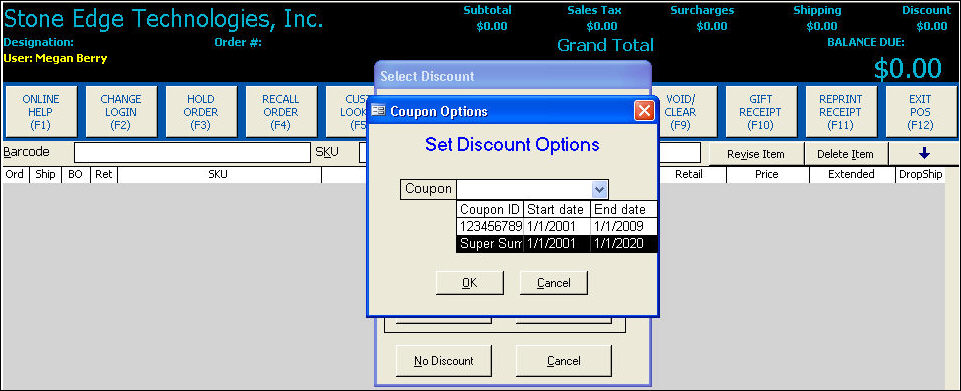
The POS and Sale Information section of the screen indicates that the coupon you selected from the drop down list will be applied to the order.

Add an item to the transaction.
Click on the Discount button on the Key Pad tab.
Click on the Store Coupon button.
Click on the coupon you wish to apply to the order from the Coupon drop down list.
Click OK.
The POS and Sale Information section of the screen indicates that the coupon you selected from the drop down list was applied to the order. Notice that the amount of the coupon is displayed under Discount; it is not listed as a line item on the transaction in the Item Detail section of the screen.
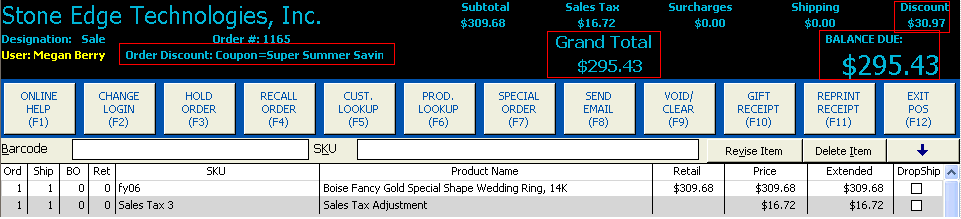
Created: 1/20/12
Go to Top