
Version 5.9
If an item is in stock but for whatever reason, you wish to backorder it:
Select the item in the Item Details section of the POS screen and click the Revise Item button. The Revise Line Item dialog box opens.
Click in the Back Order this item check box.
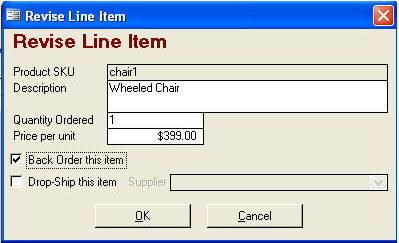
Click OK.
Process the backorder from the View Orders screen in the Order Manager.
If you add an item that is out of stock:
The Pull Inventory dialog box opens.
Enter the number of items to backorder and click OK.
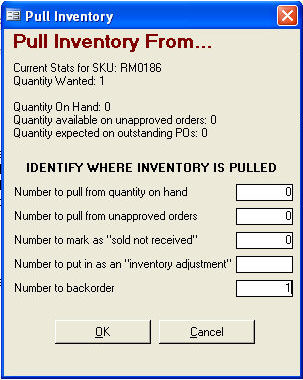
The backordered quantity is displayed on the POS screen and the extended price is listed as $0.00.
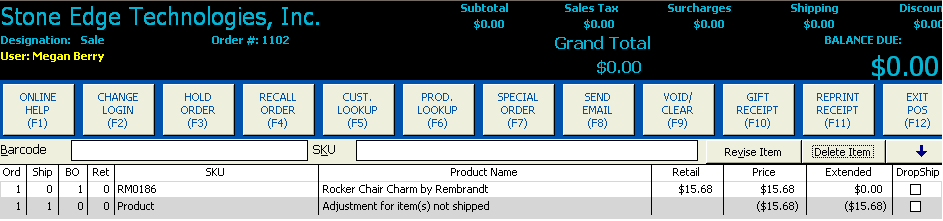
Created: 1/20/12
Go to Top