
Version 5.9
In this Topic: Show
The Misc. tab of the Inventory screen stores a wide variety of product information, from designating cross sell items, defining an inventory product as a box, specifying the box requirements for packing an item, as well as adding message text to be displayed when the product is added to an order.
![]() Click the Show
link next to "In This Topic"
at the top of this page to see a series of links in outline form,
which can be used to quickly jump to that section of the topic.
Click the Show
link next to "In This Topic"
at the top of this page to see a series of links in outline form,
which can be used to quickly jump to that section of the topic.
In addition, major topics may provide a brief synopsis of a field's purpose or direct the reader to the appropriate section of the topic by scrolling over the image. To return to the previous location within the same page, right-click the mouse and select [Back].
If clicking a field directs the reader to a different Knowledge Base topic, it will open in a new tab or window, leaving the currently viewed topic open. The browser's settings determine whether a new tab or window is opened.
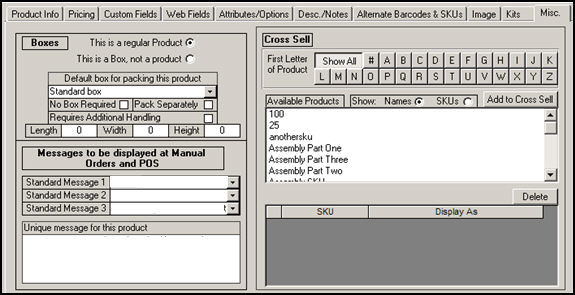
Figure 1: Inventory screen - Misc. tab
this button is selected by default and signifies that the inventory record represents an actual product, as opposed to a shipping box
mutually exclusive with the This is a Box, not a product radio button
click this button if the current inventory record represents a shipping box
mutually exclusive with the This is a regular Product radio button
creating an inventory record for shipping boxes allows the user to track the quantity on hand of the boxes that are used, when system parameter CheckInventory is set to TRUE
if a specific box should be used when packing the current inventory product, select it from this list
this list does not apply to inventory records that represent shipping boxes
if the current product does not need to be packed in a box, check this field; used for products that are already packaged in a box
this check box does not apply to inventory records that represent packing boxes
if the current inventory product requires that it is shipped by itself and not combined with other items, click this button
this check box does not apply to inventory records that represent packing boxes
this check box controls whether the item is flagged as needing additional handling by the UPS Online Tools integrated shipping system
UPS charges and additional fee when this attribute is selected
this field is not for the merchant's internal use!
this check box on the UPS form will not be seen before printing a shipping label at the QuickShip screen, and therefore cannot be manually unchecked
the box can be manually unchecked at the Pack & Ship screen, however
enter the length of the shipping box
enter the width of the shipping box
enter the height of the shipping box
To define a group of Standard Messages, refer to the Knowledge Base topic, Standard Messages Screen.
choose a message from the list to have it displayed when the item is added to an order at the Manual Orders, POS or Orders screens
each product can have up to three standard messages and one unique message assigned to it
choose a message from the list to have it displayed when the item is added to an order at the Manual Orders, POS or Orders screens
each product can have up to three standard messages and one unique message assigned to it
choose a message from the list to have it displayed when the item is added to an order at the Manual Orders, POS or Orders screens
each product can have up to three standard messages and one unique message assigned to it
Unique Messages are entered on the Misc. tab, unlike Standard Messages which are added through the Maintenance Menu
each product can have up to three standard messages and one unique message assigned to it
click this button to see products whose Item Name or SKU starts with a number
click this any of the letter buttons to see a list of products whose Item Name or SKU starts with that letter
Names - click this button to see products listed by Item Name in the Available Products list box
SKUs - click this button to see products listed by SKU in the Available Products list box
select a product in the Available Products list box and click this button to add that product to the Cross Sell list box at the bottom of the screen
although this label is not actually on the screen, it refers to the list box at the very bottom of the right-hand corner of the tab
shows the products that have been designated as items that may be purchased along with the current product
displays the Stock Keeping Unit assigned to the cross sell product
shows the Item Name of the product
select a cross sell item from the list box and click this button to remove it as a cross sell item for the currently viewed inventory product
Created: 6/21/11
Go to Top