
Version 5.9
In this Topic: Show
When the Order Manager is launched for the first time on each workstation, the user is required to enter the User Name and Password before the program can be used. The User Name and Password are found in an email sent to the company email address on file with Stone Edge Technologies.
This license information must also be provided when an additional shopping cart license has been purchased. At that time, the user should go to the Maintenance Menu>Setup Functions>Update License File, and enter the User Name and Password. Until this action has been taken, the new shopping cart type will not be listed in the drop-down list on the Shopping Carts screen.
![]() Click the Show
link next to "In This Topic"
at the top of this page to see a series of links in outline form,
which can be used to quickly jump to that section of the topic.
Click the Show
link next to "In This Topic"
at the top of this page to see a series of links in outline form,
which can be used to quickly jump to that section of the topic.
In addition, major topics may provide a brief synopsis of a field's purpose or direct the reader to the appropriate section of the topic by scrolling over the image. To return to the previous location within the same page, right-click the mouse and select [Back].
If clicking a field directs the reader to a different Knowledge Base topic, it will open in a new tab or window, leaving the currently viewed topic open. The browser's settings determine whether a new tab or window is opened.
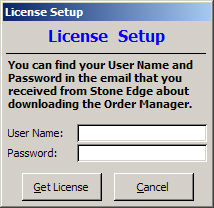
Figure 1: License Setup screen
When the program installer has been downloaded and executed successfully, there are two ways to launch the program:
Double-click on the Stone Edge Order Manager desktop icon.
From the Start menu, go to Programs > Stone Edge Technologies, Inc. > and select Stone Edge Order Manager
The program will display a splash screen and then the License Setup screen will open. Refer to Figure 1.
Enter the User Name and Password provided in the confirmation email from Stone Edge Technologies that was sent to the customer of record when the program was purchased. (the same ones you entered to download the program installer).
Click [Get License].
If the information entered is valid, a message box stating that your license file has been updated will be displayed. Click [OK] to open the program.
If the information that was entered was determined to be invalid, the program will display a message box stating "SETIError: Bad username or password! Click the [OK] button and reenter the User Name and Password again.
Open the Order Manager in one of two ways:
Double-click on the Stone Edge Order Manager desktop icon.
From the Start menu, go to Programs >Stone Edge Technologies, Inc. > and select Stone Edge Order Manager.
Go to the Main Menu > Maintenance Menu > Setup Functions tab > Update License File. The License Setup screen will open. Refer to Figure 1.
Enter the User Name and Password provided in the confirmation email from Stone Edge Technologies that was sent to the customer of record when the program was purchased.
Click [Get License].
If the information entered is valid, a message box stating that your license file has been updated will be displayed. Click [OK ] to open the program and setup the new shopping cart.
If the information entered is invalid, the program will display a message box stating "SETIError: Bad username or password! Click the [OK] button and reenter the User Name and Password again.
Created: 1/17/12
Go to Top