
Version 5.9
The following instructions apply to ShopSite users only. Note: If you are going to replace all of your existing product data in the Order Manager, you should make a backup copy of your data file first, so you can restore it if you encounter serious problems during the import process.
Download Product Database from ShopSite
Using your Internet browser, go to your ShopSite store’s Back Office.
Go to the Utilities page.
Click Database.
Click Download Database. Your product database is downloaded to your computer in a text file.
Select Products and click the Download button.
Follow the prompts to save the database to your computers hard drive. Note the name and location of the file.
Note Internet Explorer Users: Internet Explorer will not ask for a location to store the file. Instead, the data opens on your screen. When all of the data is displayed, use go the File menu and click Save As to save the file as a text file to your hard drive.
Import Product Database into the Order Manager
Go to the Main Menu> Maintenance Menu> Import/Export tab.
Click on the Import Inventory from ShopSite button.
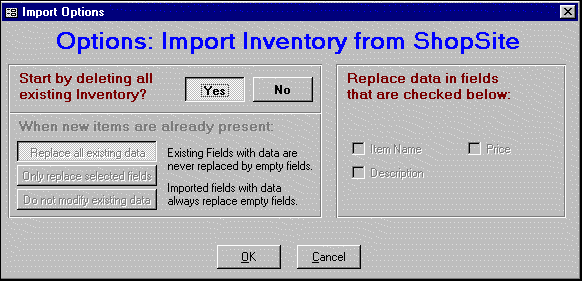
To import products into a new, empty Order Manager database, or if you want to get a completely fresh set of inventory data, set the Start by Deleting All Existing Products? option to Yes. Click OK. Proceed to step 5.
WARNING: Make sure you are working with a NEW and EMPTY store database. If not, continuing this process will delete all existing inventory records and replace them with the products in the database you downloaded from ShopSite.
To import new or revised data without deleting your existing products, set the Start by Deleting All Existing Products? option to No. Notice that the When new items are already present: options are activated. Select the operation that you want the Order Manager to perform as it imports your product data: Replace all existing data, Only replace selected fields, or Do not modify existing data.
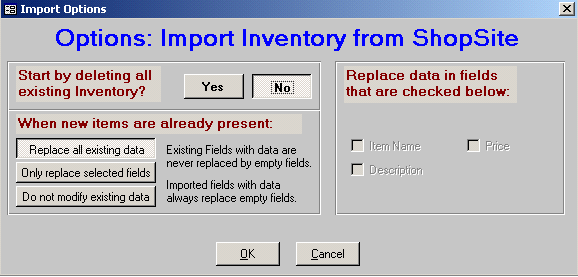
Note: If you click Do not modify existing data, existing product records that are also present in the product database you are importing are only modified if a field in the existing record is empty and the corresponding field in the record being imported contains data.
If you have not done so previously, the Set ShopSite Version dialog box opens. Click on your version of ShopSite and click OK.
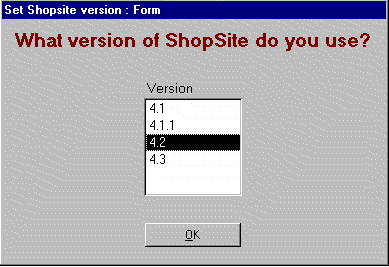
If your ShopSite product database does not contain unique SKUs or unique Names and you are replacing existing inventory, the dialog box below opens. Enter a method for differentiating between your products in the Order Manager. Click OK.
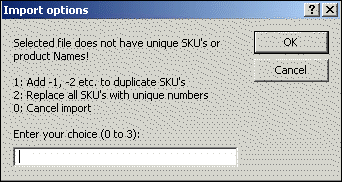
When the Order Manager completes importing your product data, a confirmation message box opens.
Created: 1/20/12
Go to Top