
Version 5.9
The Import Old Orders function imports orders from a shopping cart where the order date is up to and including a given date supplied by the user. The process is almost the same as importing new orders except that the orders are marked approved, completed, and paid in full upon import into the Order Manager.
Go to the Main Menu>Maintenance Menu>Import/Export tab>Import Old Orders button.
A message box opens explaining what the function will do:
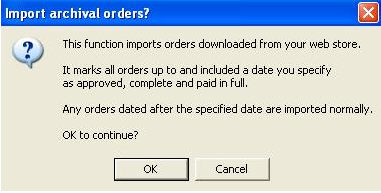
Click OK.
The Select a Date dialog box opens. Click on the appropriate cut off date.
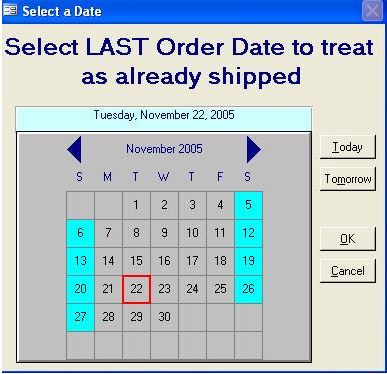
Click OK.
The Import Orders dialog box opens:
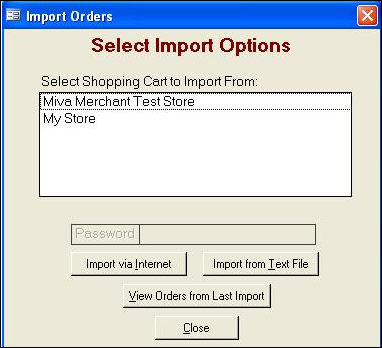
Click on the appropriate shopping cart.
Click on the button for the appropriate import method.
The Select Batch dialog box opens:

Click on the appropriate batch.
Click Import Batch.
When Order Manager has completed importing the batch, you will see a confirmation message box. Click OK.
If you selected the option to print an order summary after importing orders in the Store Setup Wizard, the Select Printer for Order Summary dialog box opens. Note: It may not appear if the system parameter UsePrinterMenu (in the Reports group) is set to False.
You can print to the default printer or you can print to a different printer by clicking the Selected Printer checkbox and clicking the name of the printer in the Select a Printer list box. If necessary, click on a printer tray in the Select a Paper Source list box. Click Print. Note: If you will always print to the same default location, click the Don’t display this menu any more check box, and it will not appear each time you import orders.
Click Cancel to exit the Select Printer for Order Summary dialog box.
Your view returns to the Import Orders dialog box. Click Close.
Created: 1/20/12
Go to Top