
Version 5.9
In this Topic: Show
The Image tab is where the user may enter the fully qualified path to an image file of the currently viewed product. If this field contains a valid path and system parameter PackingShowImages is set to TRUE, the Pack & Ship will display the product image as the item is packed to help eliminate errors.
![]() Click the Show
link next to "In This Topic"
at the top of this page to see a series of links in outline form,
which can be used to quickly jump to that section of the topic.
Click the Show
link next to "In This Topic"
at the top of this page to see a series of links in outline form,
which can be used to quickly jump to that section of the topic.
In addition, major topics may provide a brief synopsis of a field's purpose or direct the reader to the appropriate section of the topic by scrolling over the image. To return to the previous location within the same page, right-click the mouse and select [Back].
If clicking a field directs the reader to a different Knowledge Base topic, it will open in a new tab or window, leaving the currently viewed topic open. The browser's settings determine whether a new tab or window is opened.
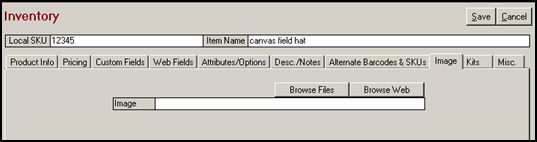
Figure 1: Image tab of the Inventory screen
click this button to browse to the location of the image file (on the local network)
select the image and click the [Open] button
the image will be displayed directly beneath the Image field
if the product image resides on the Web, use this button to open the Locate File (Web Browser) screen and navigate to its location
select the image file by clicking the [OK] button
Created: 6/20/11
Go to Top