
Version 5.9
Note: This feature requires that the merchant possess a "Generic" shopping cart import license. If you do not have a generic shopping cart license and wish to import orders from shopping carts for which the Order Manager does not provide built-in support (from a text file or Access database), please contact Stone Edge to purchase one.
This feature lets you import orders from a text file or a table in an Access database if you have a Generic shopping cart license for the Order Manager. To use this feature you will have to take the following steps:
Make sure that the text file or Access data that you want to import from is in an appropriate format.
Create an Order Import Template for your data.
Create a generic shopping cart in the Order Manager and configure it to use the Order Import Template.
At the Import Orders screen, select that shopping cart, then click Import via Template.
You can create as many Order Import Templates as you need. The same template can be used for different Generic shopping carts (if you receive data in the same format from multiple sources), or you can use different templates for different carts (if you receive data in different formats from different sources).
Note: The program will save the full path and file name of the file to import from along with the template. Each time you import orders using this template, the Order Manager will look for the same file name in the same location.
Making Sure Your Data is OK
This feature can import orders from comma- or tab-delimited text files. It can also import orders from a table in a Microsoft Access database. That can either be a native Access table, or a linked table from another application, such as Microsoft Excel.
When importing data from a text file, if the data contains commas, the file should be saved as a tab-delimited file, not a csv.
Quotes should not be present in text files, regardless of whether it is a csv or tab-delimited file, or you will encounter errors.
Required Fields for All Imports
The following fields must be present and must contain data for all records:
Web Order #. This is the unique order number that corresponds to the order number assigned by a shopping cart to an order. If there is more than one line item for an order, they must all have the same Web Order #.
Order Date. Must be in a date format that Access recognizes.
SKU. The unique part number that should match an SKU in the Order Manager.
Quantity Ordered.
Unit Price.
Requirements for Importing from Text Files
There should be no BLANK rows in the text file, either at the top, the bottom, or within the body of the file.
The first row can contain field names. Field names should only include letters, numerals and spaces. No periods or other punctuation symbols are allowed. If your first row contains field names, the program will try to match them up with the Order Manager’s fields wherever it can.
There must be only one line item per row in the text file. If an order has more than one line item, there should be a separate row in the text file for each item. The program will get the order level data (names, addresses, etc.) from the first record for each order. Subsequent records for the same order only need the order number and the line item information (SKU, price, quantity, etc.). Addresses and other order level data in those records will be ignored.
All required fields must be filled-in with valid data.
Requirements for Importing from an Access Database
Field names should only include letters, numerals and spaces. No periods or other punctuation symbols are allowed. The program will try to match your field names with the Order Manager’s fields wherever it can.
There must be only one line item per record in the table. If an order has more than one line item, there should be a separate record in the table for each item. The program will get the order level data (names, addresses, etc.) from the first record for each order. Subsequent records for the same order only need the order number and the line item information (SKU, price, quantity, etc.). Addresses and other order level data in those records will be ignored.
All required fields must be filled-in with valid data.
Creating an Order Import Template
To create an Order Import Template, go to Maintenance Menu -> Import/Export -> Generic Order Import Templates
The following screen will appear:
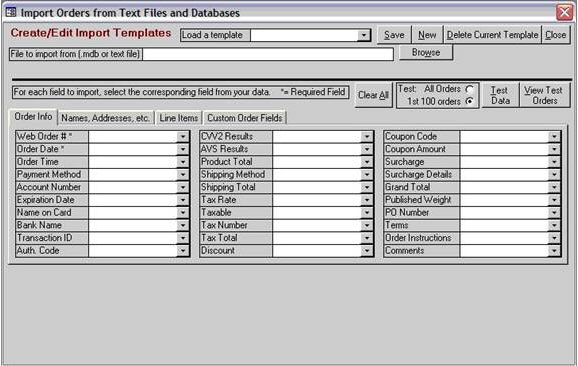
To create a new template:
Click the New button and enter a name for the new template.
Enter the full path and file name of the text file or Access database that you want to import from, or click the Browse button to locate the file
Match the Order Manager’s fields with the fields from your data by selecting your fields from the drop-down lists for the corresponding Order Manager fields. Note that the program will make selections automatically when it recognizes a field name.
Be sure to match the appropriate fields on all for tabs: Order Info, Names, Addresses, etc., Line Items and Custom Order Fields.
To test your new template, select All Orders or 1st 100 Orders, and click the Test Data button. Testing your data will not have any effect on either your data or the Order Manager data. The program will display test results when it is finished. You can then click View Test Orders to see the data as it would be imported during a real import.
Click Save to save your template when you are finished.
Note: The program will save the full path and file name of the file to import from. Each time you import orders using this template, the Order Manager will look for the same file name in the same location.
To view or edit an existing template, select it from the drop-down list at the top of the screen.
To delete a template, select it from the list of templates, then click the Delete Current Template button.
Creating a Generic Shopping Cart
Go to Maintenance Menu -> Cart Functions -> Create/Edit Shopping Carts
Create or edit a Generic shopping cart.
Select the appropriate Order Import Template from the Use This Import Template drop-down list.
Save the shopping cart.
Importing Orders
At the Import Orders screen, select your Generic shopping cart.
Click Import via Text File.
Modified: 12/2/14
Go to Top