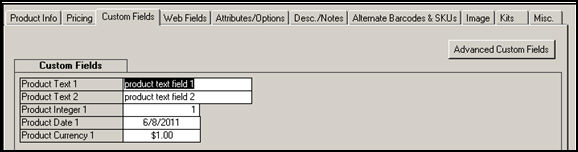Custom Fields Tab of the Customers, Inventory, and Suppliers Screens
In this Topic: ShowHide
Overview
The Custom Fields tab of the Customers, Inventory and Supplier screens is only visible when the user has already defined at least one custom field in that category.
There are four types of custom fields, text, integer, date or currency. Each category (Customers, Orders, Order Details, Inventory, and Suppliers) can have up to five of each field type defined.
The Order and Order Detail custom fields are displayed on the Custom Order Data and Custom Detail Data tabs of the Orders screen.
The fields in the left-hand column with the gray background are the names, or labels, assigned to the custom fields, while the value of those fields is seen in the right-hand column with the white background.
The Advanced Custom Fields button is an Enterprise Edition only feature that allows the user to create an unlimited number of custom fields.
For more information about defining Custom Fields, refer to Configuring Custom Fields.
 Click the Show
link next to "In This Topic"
at the top of this page to see a series of links in outline form,
which can be used to quickly jump to that section of the topic.
Click the Show
link next to "In This Topic"
at the top of this page to see a series of links in outline form,
which can be used to quickly jump to that section of the topic.
In
addition, major topics
may provide a brief
synopsis of a field's purpose or direct the reader to the appropriate
section of the topic by scrolling over the image. To return to the previous
location within the same page, right-click the mouse and select [Back].
If
clicking a field directs the reader to a different Knowledge
Base topic, it will open in a new tab or window, leaving the currently
viewed topic open. The browser's settings determine whether a new tab
or window is opened.
Example of Custom Fields Tab (Customers)

Example of Custom Fields Tab (Inventory)
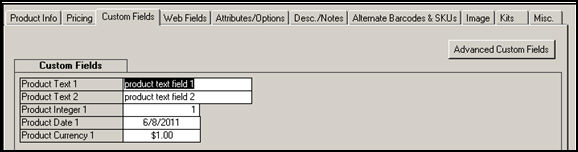
Example of the Custom Fields Tab (Suppliers)


Created: 6/21/11
Modified: 1/9/12
![]() Click the Show
link next to "In This Topic"
at the top of this page to see a series of links in outline form,
which can be used to quickly jump to that section of the topic.
Click the Show
link next to "In This Topic"
at the top of this page to see a series of links in outline form,
which can be used to quickly jump to that section of the topic.