
Version 5.9
If you need to build Sub SKUs for one item, you can save some time by copying the options from another product.
Go to the Main Menu>Maintenance Menu>Inventory & Suppliers tab>Inventory button.
Either enter a new inventory record (Click Add) or navigate to a current inventory record.
Click on the item's Attributes/Options tab.
The image below shows a current inventory record for an item with Sub SKUs. In this example, this is the item with the Option Lists you wish to duplicate for another item.
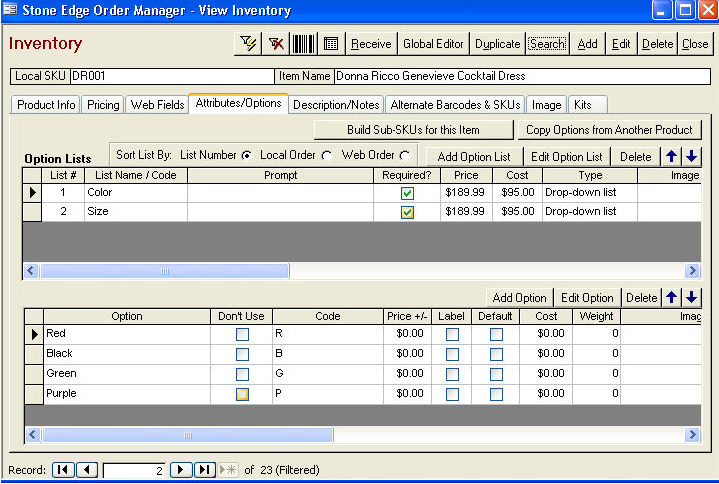
Either enter a new inventory record (Click Add) or navigate to the current inventory record to which you wish to add the Option Lists.
Click on the item's Attributes/Options tab. This item does not have any Option Lists.
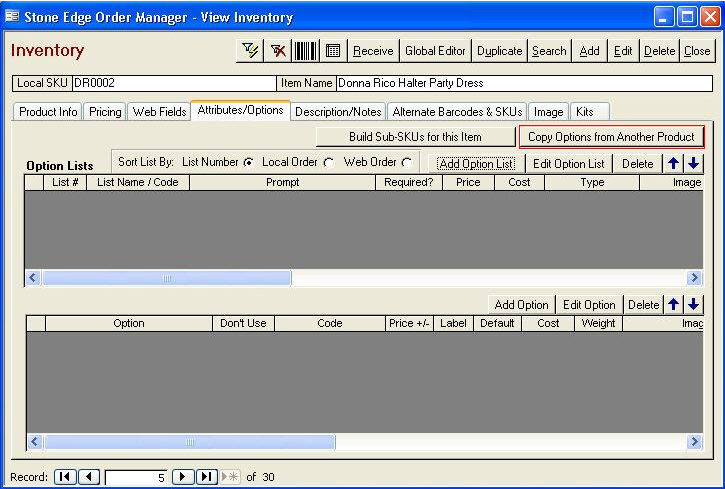
Click on the Copy Options from Another Product button.
The Copy Option Lists, etc. dialog box opens.
To copy all of the options belonging to another item, click on the appropriate SKU in the Available Products list.
Click on the Copy Selected Product's Options button.
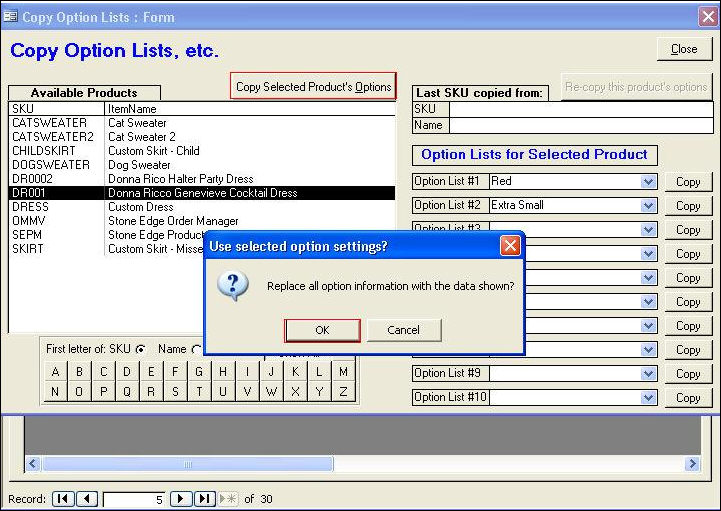
Click OK. The item now shares the same options as the previous item.
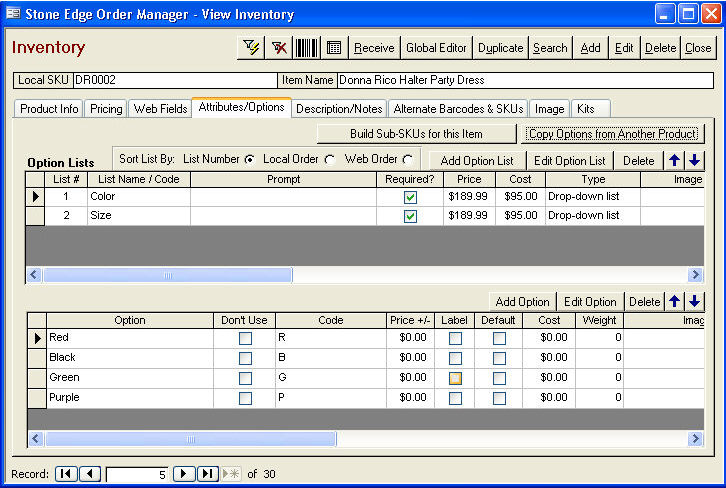
To copy just one option list, click on the appropriate SKU in the Available Products list. Click on the Copy button next to the option list you wish to copy.
Click OK.
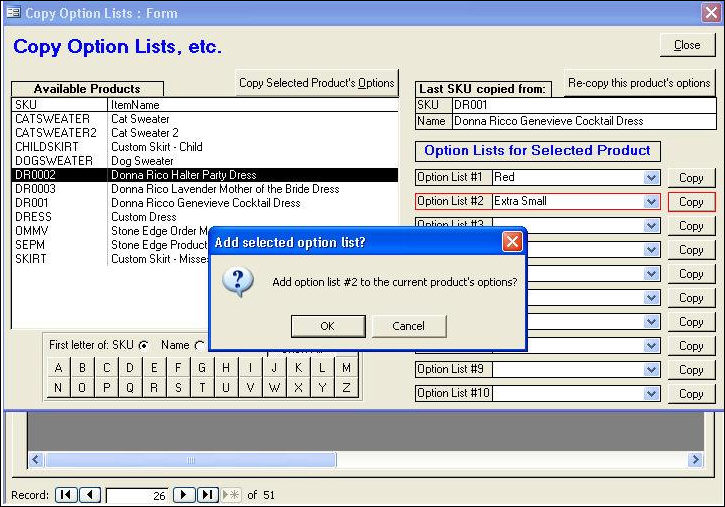
As you can see in the image below, only the Size option list is copied to the item DR0003. Note: In this example, the dress only comes in Lavender as you can tell from the Item Name so it is not necessary to copy the Color option list.
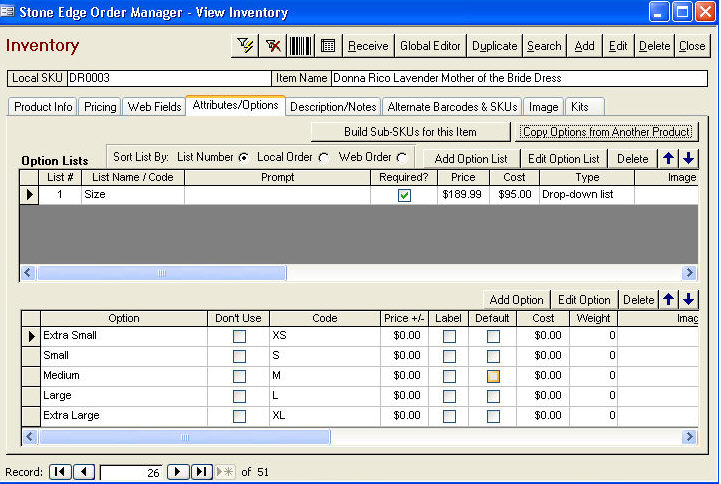
Once you have copied the appropriate option lists, click the Build Sub-SKUs for this Item button.
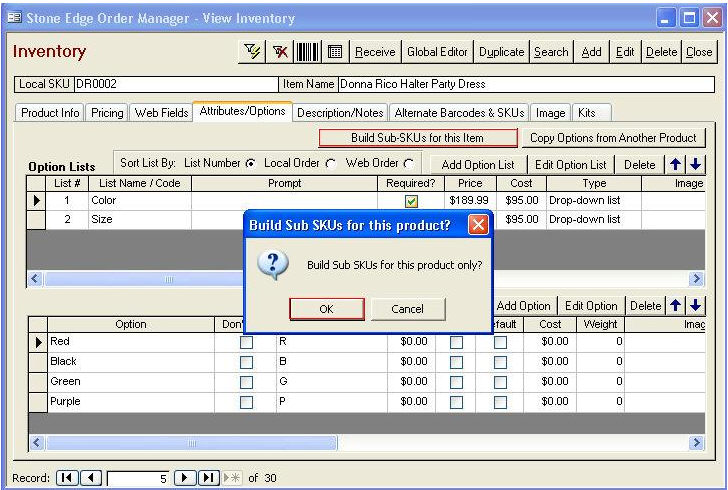
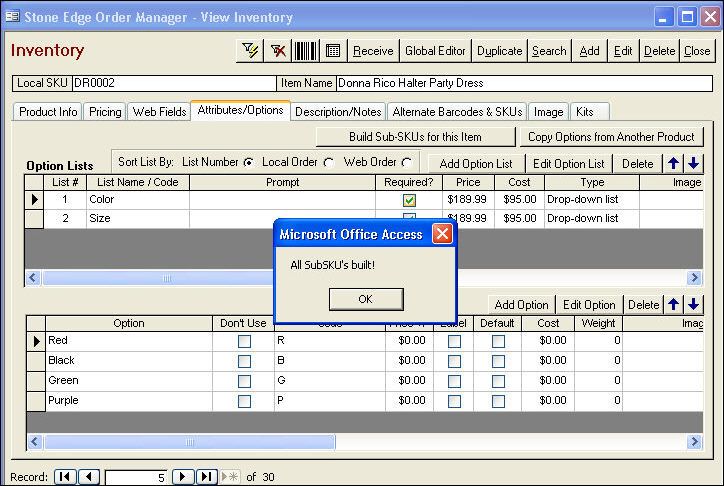
Click OK.
You can now view the inventory records of the newly created Sub SKUs in the View Inventory screen...(Notice that the record is marked Sub SKU in the bottom right hand corner of the screen.)
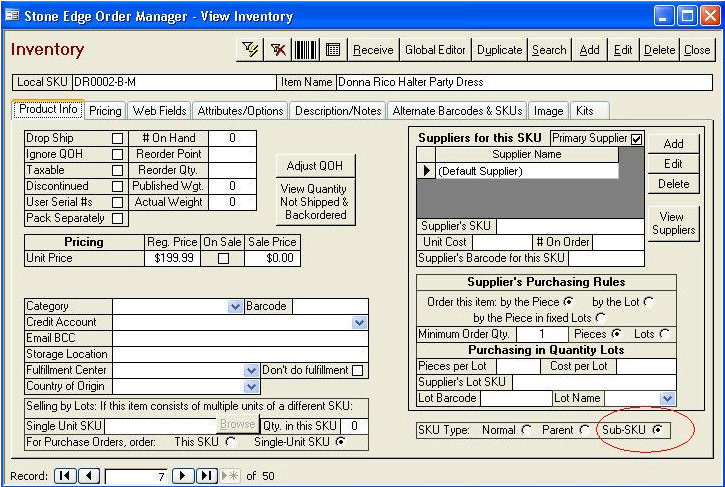
...or, you can also see the newly created Sub SKUs if you click on the SKU drop down list on the Line Items tab of the Enter Orders Manually screen.
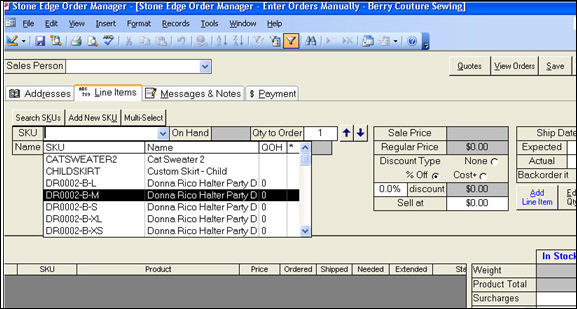
Created: 1/19/12
Go to Top