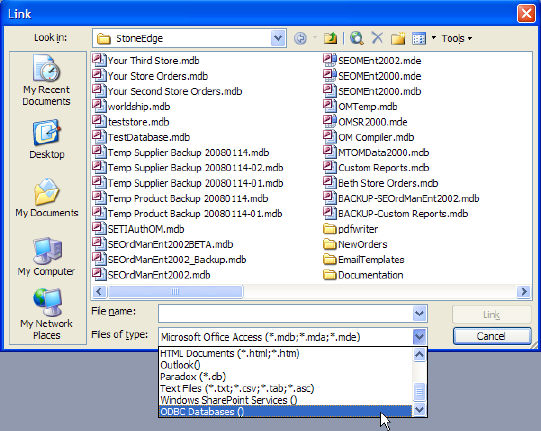
This article outlines the steps necessary to set up the integration between the Enterprise Edition of the Order Manager using an SQL data file and Endicia's Galaxy Ship software for USPS shipments.
If the Enterprise Edition of Order Manager is being run with an MS Access data file, do not follow the instructions in this article, instead, refer to the article How to Setup Galaxy Ship.
This article assumes that the Enterprise Edition of the Order Manager is already up and running, i.e., the Order Manager database (store) file has already been converted to an SQL Server database and the Order Manager program file has been installed on the workstation where Galaxy Ship is installed.
For troubleshooting tips, see the Troubleshooting section below.
Create a blank Microsoft Access database. Name it "Worldship.mdb" or something similar, and save it in the Order Manager's installation folder (C:\StoneEdge is the default location when the program is installed).
Note1: Order Manager uses the same internal processes (Worldship queries) to work with UPS Worldship as well as other external shipping software applications, such as Galaxy Ship, hence the references to Worldship in this article are not typographical errors.
Open the MS Access database created in Step 1. From the File drop-down menu, select Get External Data> Link Tables. The Link window opens.
Note2: This article shows screen shots of an MS Access 2003 installation. If you are using Access 2007, the screens will look different but the same functionality is available. The name of the program file will also reflect the version of Access that is being used.
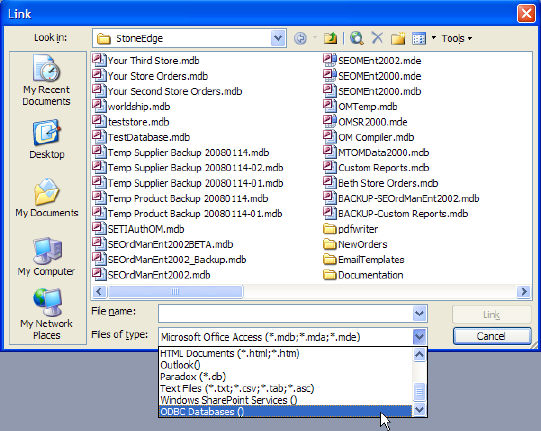
At the bottom of the Link window, click the Files of type: drop-down list and select ODBC Databases. The Select Data Sources window opens:
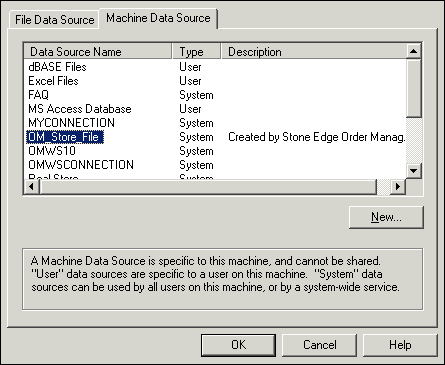
Under the Machine Data Sources tab (see the figure above), select the System DSN that was created when the original Order Manager Microsoft Access database was converted to SQL Server and click OK. The Link Tables window opens.
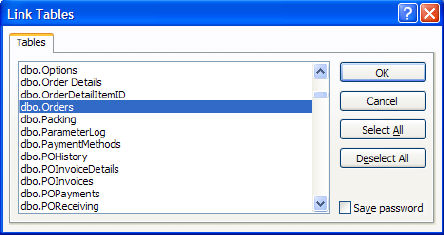
Holding the Ctrl or Shift button, select your orders table, typically "dbo.Orders," and dbo.ShippingMethods from the list of tables. Click OK.
The database window appears, showing the newly linked tables:
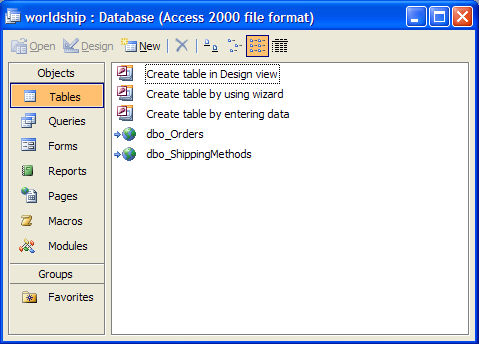
From the File drop-down menu, select Get External Data> Import. The Import window opens:
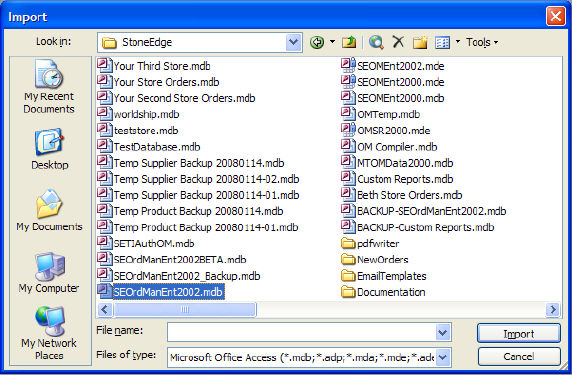
Make sure that the Order Manager is closed on this workstation. Then Browse to the Order Manger installation folder (typically C:\StoneEdge) and select the program file from the list. In this example, the program file is SEOrdManEnt2002.mdb file. Click Import. The Import Objects window opens:
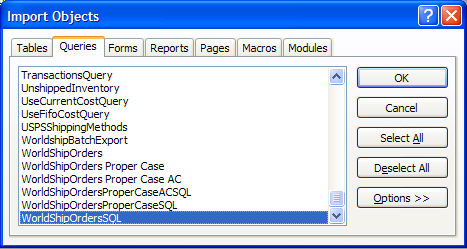
Click on the Queries tab and select WorldShipOrdersSQL. Click OK. The files now shows up in the Queries list of the intermediary Access database. Close the new database.
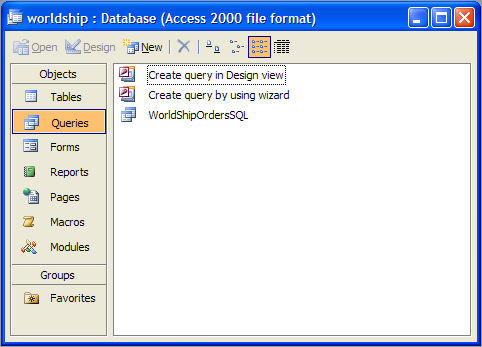
It is now necessary to create a new System DSN for this intermediary Access database. Go to Control Panel> Administrative Tools> Data Sources. The ODBC Data Source Administrator window opens. On the System DSN tab click Add.
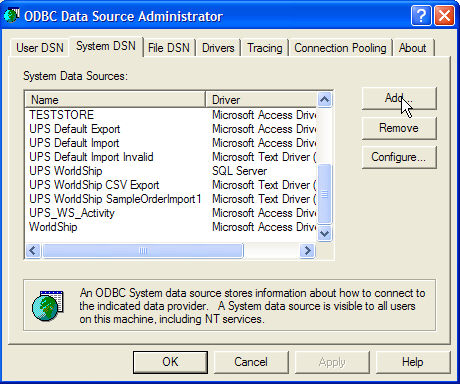
The Create New Data Source window opens. Click Microsoft Access Driver (*.mdb) and click Finish.
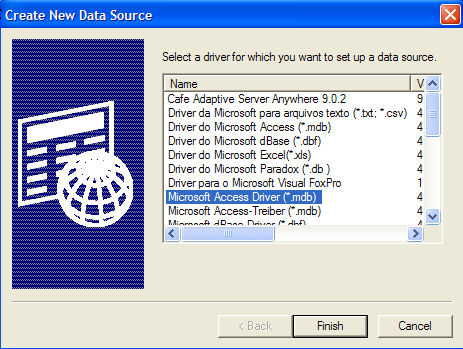
Type in a name and description for the new DSN in the Data Source Name and Description fields, and then click the Select button.
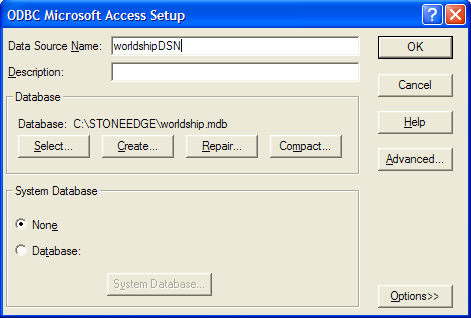
The Select Database window opens. Browse to the location of the intermediary database that was created in Step 1 (e.g. "worldship.mdb") and click OK.
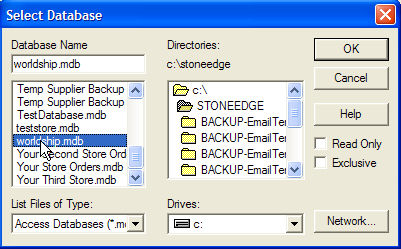
Click OK in the ODBC Microsoft Access window. The DSN name will now appear in the ODBC Data Source Administrator window.
ODBC errors may occur if the SQL Server is not configured properly. Creating a trusted connection between the server and the computers running Galaxy Ship may resolve some of the errors. For further assistance, contact Stone Edge Technologies Tech Support.
Created 12/18/09
Modified 4/29/10