Prior to the release of Miva 5.5 PR7, Miva Merchant did not support order status updates without the installation of another third party module, such as Viking Coder's Order Status Manager or Sebenza Studio's Ultimate Order Status.
When using Miva Merchant 5.5 PR7 or higher, it is possible to send limited status information directly to the web site from the Order Manager. Stone Edge Order Manager Export Module v3.519 or higher must be installed and the merchant should not have any of the third party status update solutions installed.
![]() The export module is not designed to support both the native Miva Order Status System and third party status update modules simultaneously. If a third party product is installed and active at the web site, and its Order Manager system parameter is set to True, the Stone Edge export module will favor the third party module over Miva's Order Status System.
The export module is not designed to support both the native Miva Order Status System and third party status update modules simultaneously. If a third party product is installed and active at the web site, and its Order Manager system parameter is set to True, the Stone Edge export module will favor the third party module over Miva's Order Status System.
To use Miva Merchant's native Order Status System, Miva Merchant 5.5 PR7 and the Stone Edge Order Manager Export Module v3.519 are required.
The Order Manager cannot directly set the status of an order at Miva Merchant, it can only pass line item status information. The export module will evaluate the status label assigned to a given line item (in the Order Manager) and will translate it into the corresponding line item status label recognized by Miva.
Miva Merchant's Order Status System only supports a limited number of line item status labels, most of which have similar counterparts in the Order Manager's Status Event system. The line item status labels that are recognized by Miva are:
Pending
Picking
Shipped
Cancelled
Backordered
RMA Issued
Returned
The status labels used in Order Manager do not need to match these values exactly, but if the merchant creates custom status labels, they must at least contain one of Miva's acceptable status labels as part of the Order Manager status label. For instance, if a status label of "Product Canceled" is created in Order Manager, the export script would translate that to "Cancelled" when the status update is sent to Miva. Although Miva allows the use of the label "Picking" for shipped items, the Order Manager does not. All line items that are associated with a tracking number will be assigned the status label of "Shipped" by the Stone Edge Export Module.
Be advised that the line item status labels Backordered, RMA Issued and Return are exactly that, purely labels. The information passed by the export module does not tie-in to those functional areas of the shopping cart system. It simply assigns a status label to a line item of an order.
If a new line item is added to an order via the Order Manager after it has been imported from Miva, the Order Manager is not able to add the new line item to the order at Miva Merchant. The export module will only update the status information of items that were present when the order was originally created at the shopping cart.
If tracking information is present, the export module assumes the line item has been shipped regardless of the status label that is assigned in the Order Manager, and will create a "Shipment" record for each tracking number at Miva and will attempt to assign line items to those "Shipment" records based on the tracking number/line item associations established in the Order Manager. The export module will set the line item status to "Shipped" for any items that are associated with a tracking number. Each time status information is sent to Miva, the export module first removes all shipment information from the order, evaluates the tracking data that is being sent and then builds new shipment records to reflect the current status of the order's line items. The name of the shipping carrier and date the item was shipped will also be included in the status update that is sent to Miva.
If a line item is split across multiple shipments, the export module will attempt to split the line item in Miva to indicate the appropriate quantity of the item per shipment. If the split shipment is deleted within the Order Manager, the export module will not merge the split line items back together, they will remain split at Miva. However, if the line item is altered in the Order Manager to reflect a single shipment, the export module will flag the two splits at Miva with the same shipment information. For example, If 100 widgets are sold but only 50 are shipped, the line item at Miva is split into two line items of 50 widgets each. When the initial shipment of 50 is removed from the Order Manager and a new shipment for 100 is indicated, the two records for 50 units at Miva will be flagged as belonging to the same shipment of 100.
As line item status updates are received by Miva, the web site will evaluate the affected orders and determine the appropriate status label that will be assigned to the orders. Presumably, once all line items in an order are associated with a "Shipment" record, the order would be marked as "Shipped". Contact Miva Merchant for more information about their internal processes.
Go to Set System Parameters and click on the Miva group.
Select system parameter UseVikingCodersOrderStatusMgr and set it to True.
Click Save.
Click Close to exit the Set System Parameters dialog box.
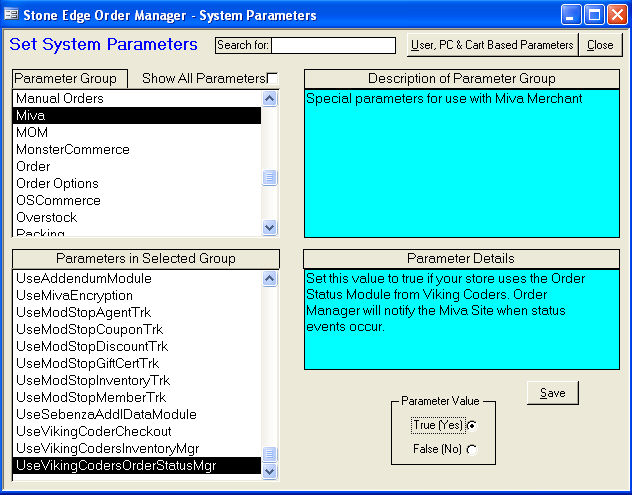
Click on the Program group.
Select the system parameter UseStatusUpdates and set it to True.
Click Save to retain the setting.
Click Close to exit the Set System Parameters dialog box.
Define the status labels you want to use (e.g. "Shipped", "Pending", "Paid", etc.) at the List Maintenance screen, which can be accessed from the List Maintenance button on the Set Status Events dialog box (see below); OR, go to the Maintenance Menu > Maintenance tab and select List Maintenance from the list of activities.
Select the list called Status and then enter the labels you wish to use. If you prefer, the Order Manager can automatically populate the list with the system defaults by clicking Load Default Status Events on the second page of the Store Setup Wizard. WARNING: If this has task already been done once, do not use the Load Default Status Events button as all previous changes will be lost.
The item status labels in the Order Manager and in the Viking Coder's module do not have to match exactly. If a label in the Order Manager does not exist in the Viking Coder's module, it is added to the module. For more information on status labels in the Order Manager, refer to Creating Status Labels Using the List Maintenance Form.
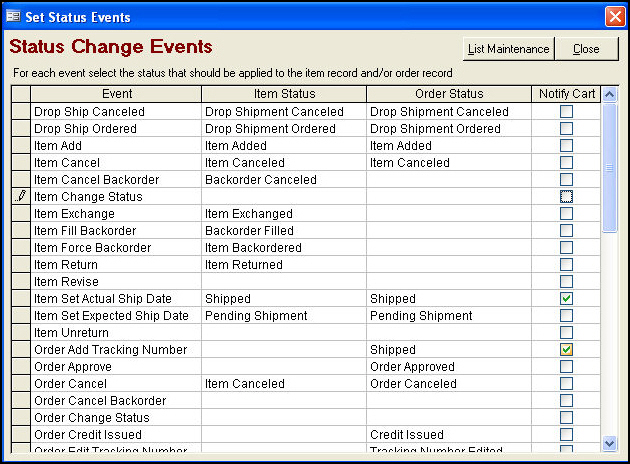
Go to the Maintenance Menu>Setup Functions tab>Status Events button. The Set Status Events dialog box opens. Click in the Notify Cart check box for each event that should act as a trigger for sending status information from the Order Manager to the shopping cart, which depends on the capabilities of the shopping cart system. At a minimum, Notify Cart should be checked for Item Set Actual Ship Date and Order Add Tracking Number.
Modified: 6/21/11